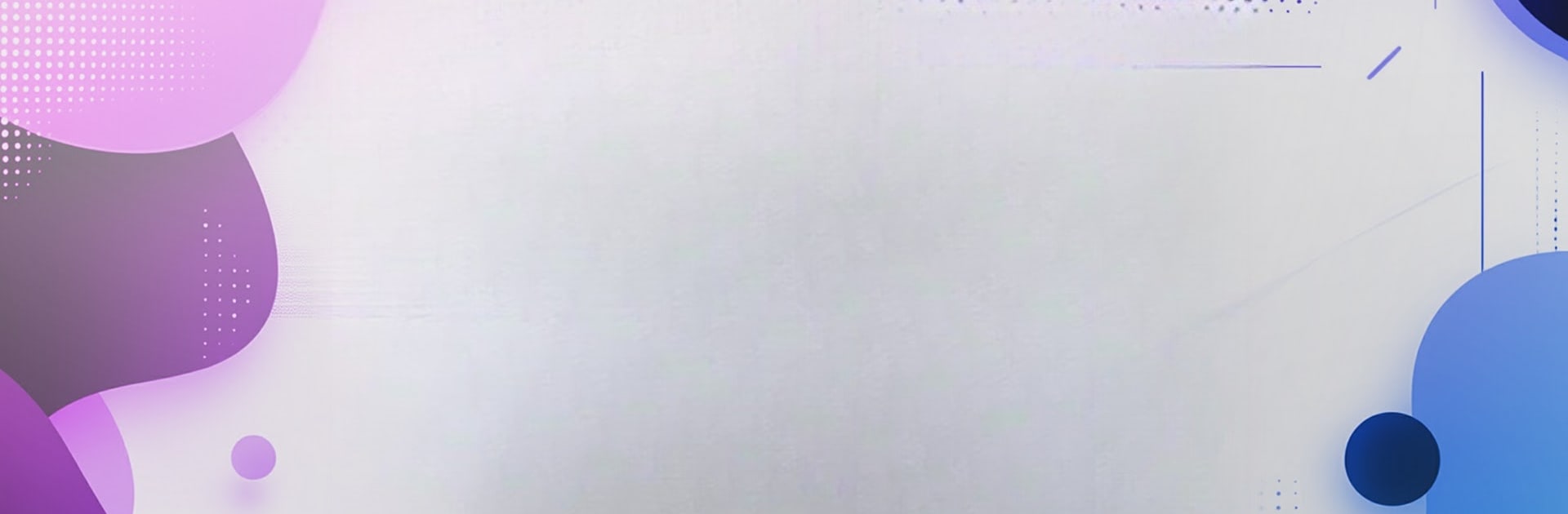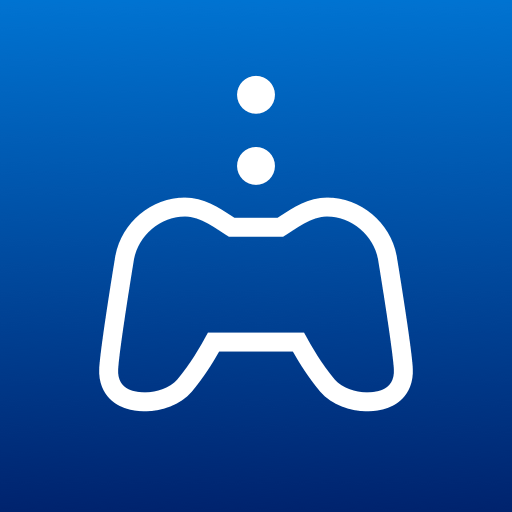Let BlueStacks turn your PC, Mac, or laptop into the perfect home for OnePlay Cloud Gaming, a fun Entertainment app from OnePlayWorld.
About the App
Welcome to OnePlay Cloud Gaming! Experience seamless gaming and excitement right from your living room with our app designed for TV. With just a click, access a world of entertainment packed with your favorite games, offering endless hours of adventure and fun.
App Features
Seamless Gaming Experience:
Tired of long downloads? OnePlay Cloud Gaming gives you instant access to a massive game library, bypassing those pesky updates and delays.
Extensive Game Library:
Explore OnePlay’s extensive game collection, featuring a wide range of your favorite titles. The options are endless!
Controller Supported:
Enhance your gaming journey with comprehensive controller support tailored for TV. Control your adventure your way.
Experience OnePlay Cloud Gaming on your device, and enjoy gaming like never before. While designed for TV, consider making the most of it with BlueStacks for an awesome experience.
Eager to take your app experience to the next level? Start right away by downloading BlueStacks on your PC or Mac.