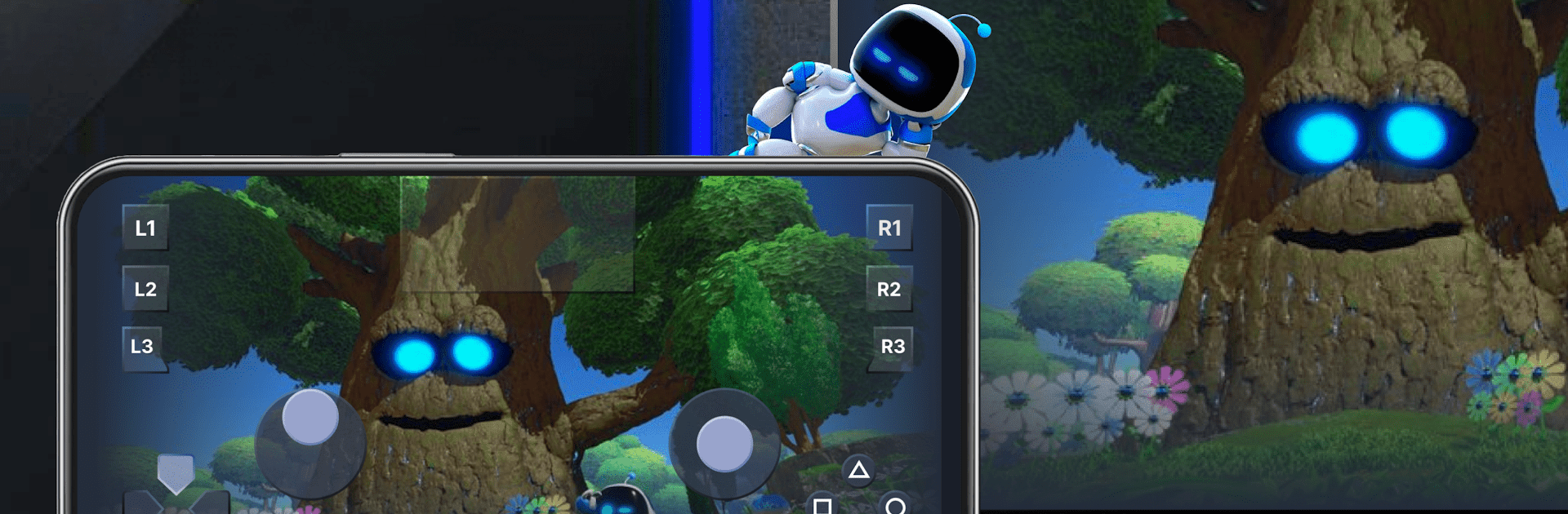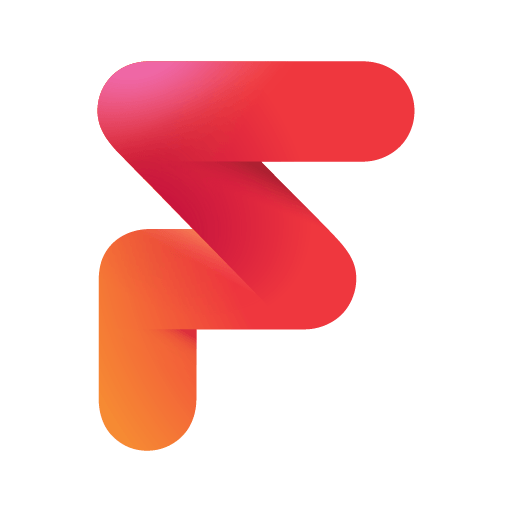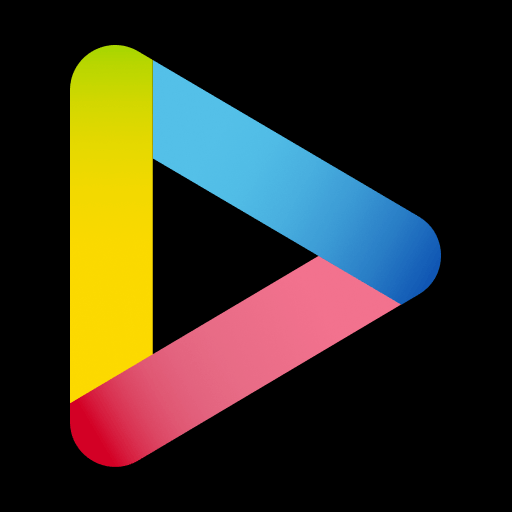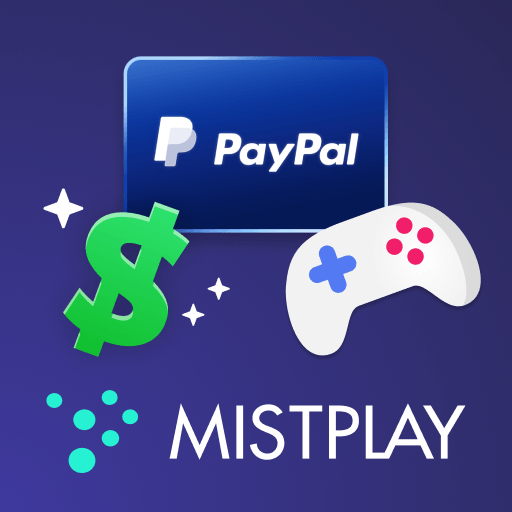Multitask effortlessly on your PC or Mac as you try out Remote Play For PS4/PS5, a Entertainment app by Dynamic Remote on BlueStacks.
About the App
Remote Play For PS4/PS5 by Dynamic Remote lets you control your PlayStation consoles straight from your smartphone or tablet. Imagine streaming your favorite PlayStation games directly to your mobile device, without being tied to your TV. With snappy setup steps, you’ll be gaming on-the-go in no time, using your device as a virtual DualShock controller.
App Features
Stream with Ultra-Low Latency
Enjoy seamless gameplay by streaming from your PS4 or PS5 to your Android device with minimal delay.
Versatile Controller Support
Use Remote Play for PS4/PS5 as a virtual DualShock controller, or connect third-party, DualSense, or physical controllers.
Second Screen Functionality
Your mobile device can double as a second screen for ultimate control over your PlayStation games.
Comprehensive Console Support
Works with PS4 firmware version 5.05 and later, as well as the latest PS5 system software.
Game Compatibility
Play hit titles like FIFA 21, God of War, and GTA V, plus any games that support remote play, right on your mobile device.
System Requirements and Use
Ensure your console software is updated and your Android device runs version 7.0 or higher for optimal performance.
Switch to BlueStacks and make the most of your apps on your PC or Mac.