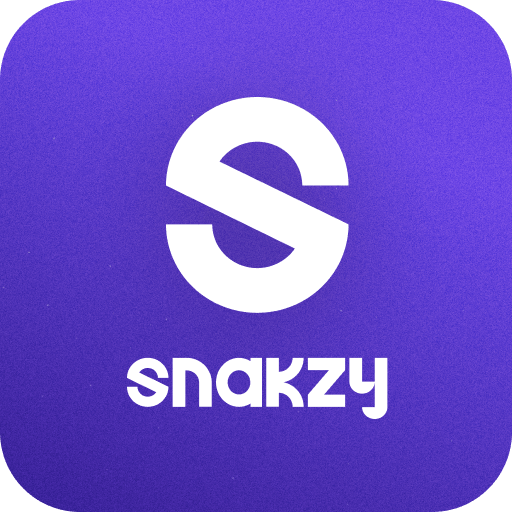PS4 Second Screen is an Entertainment app developed by PlayStation Mobile Inc. BlueStacks app player is the best platform to play this Android game on your PC or Mac for an immersive gaming experience.
Want to take your gaming experience to the next level? Look no further than the PS4 Second Screen app!
With this app, you can use your mobile device to operate your PS4, enter text, and even display in-game information while playing a game that supports the second screen feature. It’s like having a personal gaming assistant right in the palm of your hand!
Not only is the PS4 Second Screen app convenient, but it also enhances your gameplay experience. With the ability to display in-game information on your mobile device, you can keep track of important stats and information without having to constantly pause the game.
But wait, there’s more! You’ll need a PlayStation Network account to access these features, so make sure to sign up if you haven’t already.
And if you’re having trouble signing in or experiencing network connection errors, don’t worry – this app has you covered. Just make sure to adjust your device settings so that the PlayStation App doesn’t automatically close in the background. It’s that simple!
Download PS4 Second Screen on PC with BlueStacks and take your gaming experience to the next level.