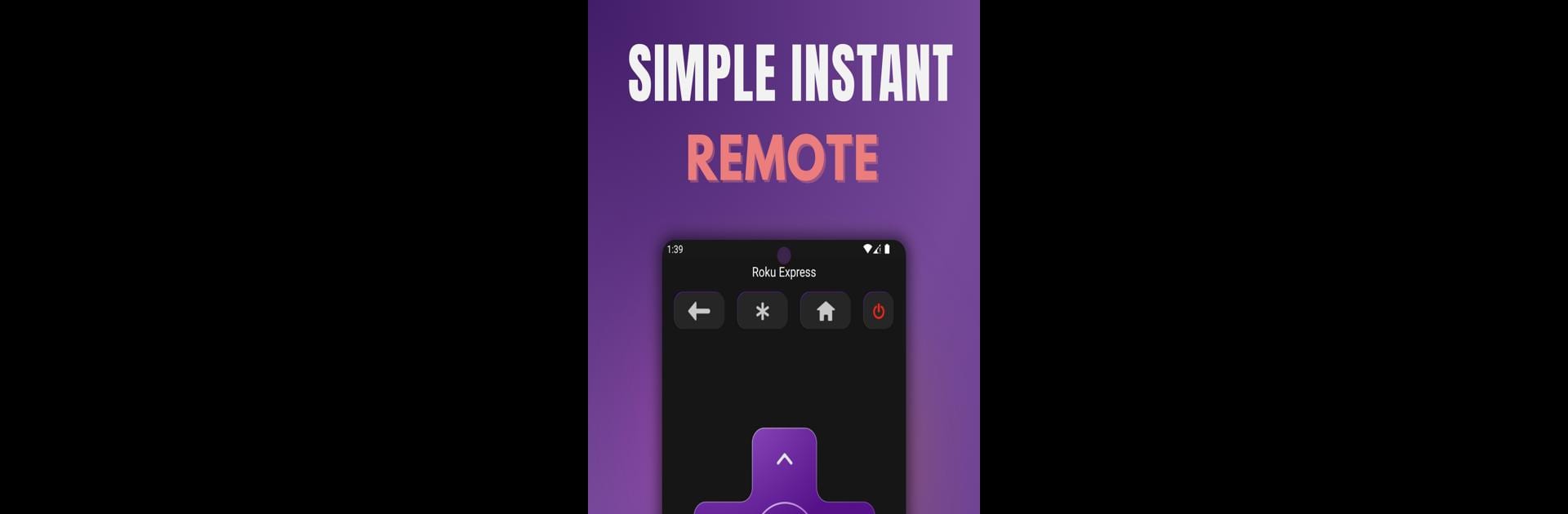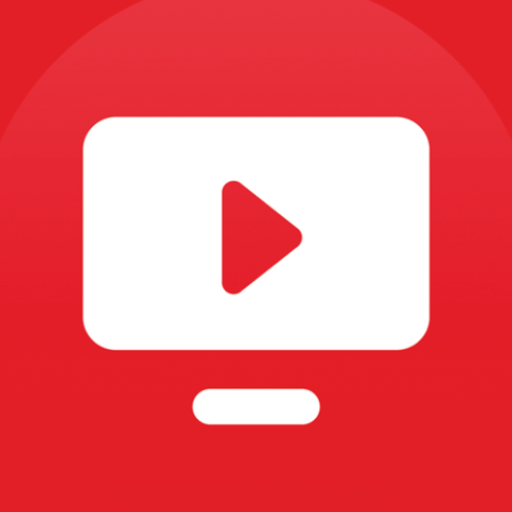Multitask effortlessly on your PC or Mac as you try out Remoku Roku TV remote control, a Entertainment app by bukhari studio on BlueStacks.
About the App
Remoku Roku TV remote control by bukhari studio transforms your smartphone into the ultimate remote for your Roku TV. Remember those endless searches for the misplaced remote? With Remoku, effortlessly navigate channels using a sleek, intuitive interface. Expect seamless control over your Roku’s features, whether you’re binging on Netflix or browsing through Disney+.
App Features
No Setup Required
– Remoku automatically discovers and links with your Roku device. No confusing tech-talk necessary.
Easy Channel Switching
– Jump between your favorite channels with a simple tap, and yes, Netflix marathons just got easier.
Fast Text & Voice Entry
– Text and voice commands speed up searches on your go-to streaming apps.
Customizable Experience
– Adjust volume levels, toggle inputs, and enjoy personalized Android home screen widgets.
Versatile Compatibility
– Perfectly supports tablets and smartphones, ensuring universal access.
User-Friendly Navigation
– Choose between a D-pad or Swipe-Pad for smooth navigation.
Using Remoku on your PC or Mac with BlueStacks enhances the experience, making remote juggling a thing of the past.🌟📺
Ready to experience Remoku Roku TV remote control on a bigger screen, in all its glory? Download BlueStacks now.