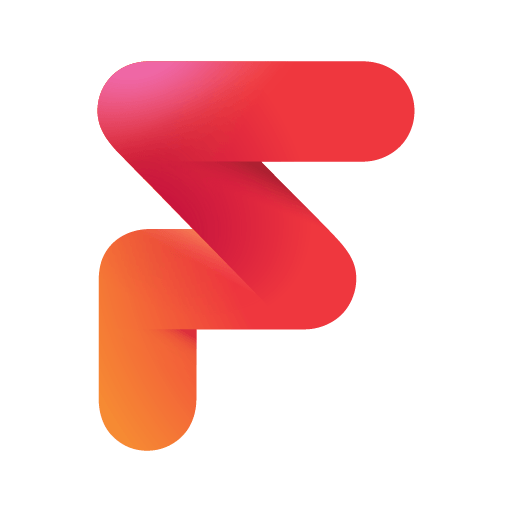Upgrade your experience. Try Remote Gamepad, the fantastic Entertainment app from SmartFusionLabs, from the comfort of your laptop, PC, or Mac, only on BlueStacks.
About the App
Remote Gamepad by SmartFusionLabs transforms your phone into a versatile game controller for PC games. Experience the thrill of using your mobile device as a steering wheel in racing games or customize it to mimic a traditional game controller. Expect seamless gameplay as your phone relays your every button press via Wi-Fi, USB, or Bluetooth.
App Features
Versatile Connectivity:
Easily connect using Wi-Fi, USB, or Bluetooth without needing extra hardware. Enjoy seamless gameplay on your Windows 10/11 or Linux PC.
Customizable Controls:
Use the layout editor to tweak button positions, sizes, colors, and shapes. Create personalized layouts and share them with buddies through links.
Smart Device Integration:
Works with Android devices, Google TV/Android TV, and is beta-compatible with generic Bluetooth controllers.
Flexible Usage Options:
Try the app with a free trial. Upgrade to premium or opt for ad-based gameplay once the trial ends.
For an upgraded gaming experience, consider running your games on BlueStacks.
Big screen. Bigger performance. Use BlueStacks on your PC or Mac to run your favorite apps.