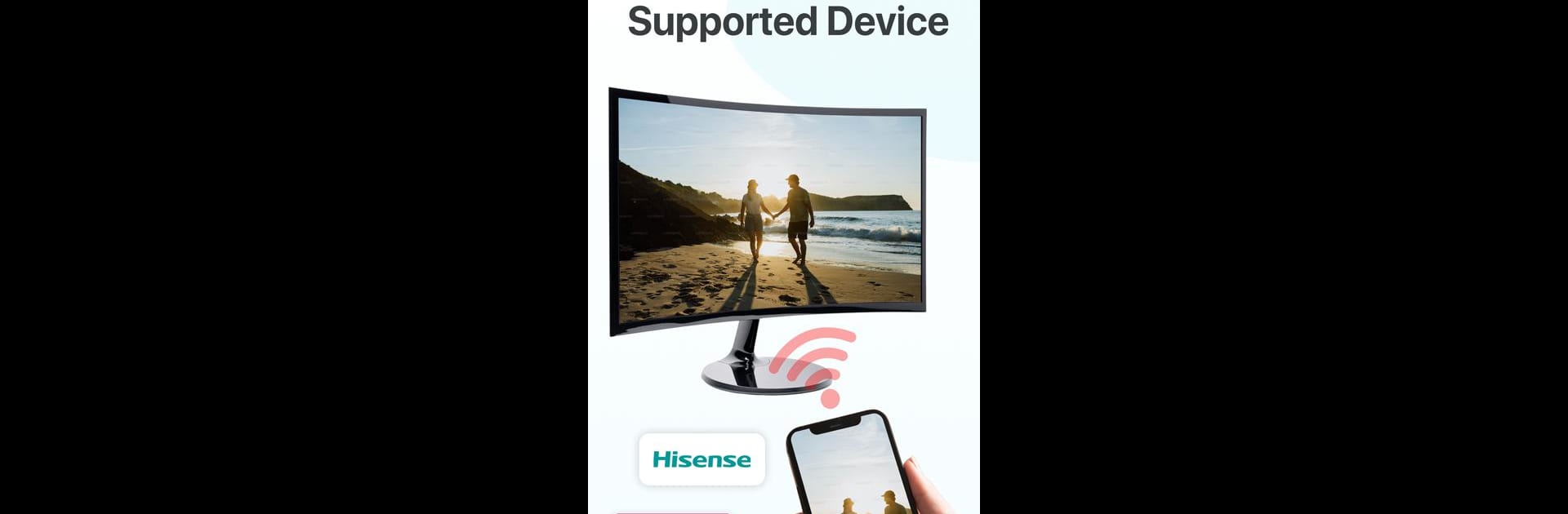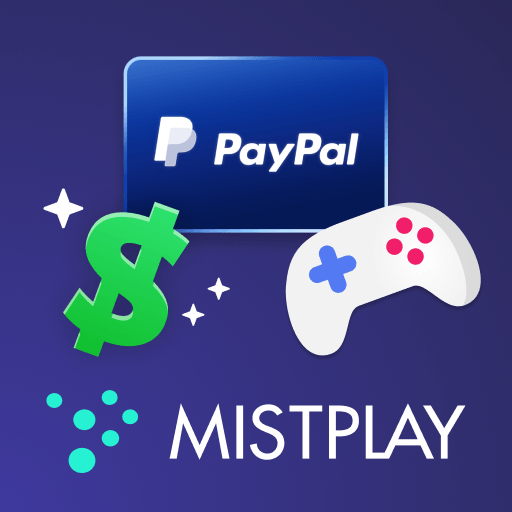Let BlueStacks turn your PC, Mac, or laptop into the perfect home for Smart View, a fun Entertainment app from Phone call.
About the App
Smart View by Phone call is your ultimate entertainment partner, allowing you to stream multimedia content from your mobile or PC directly onto your Smart TV. Enjoy a seamless experience as you control your TV with your mobile device and access all your favorite videos, photos, and music effortlessly. Expect intuitive connectivity with Smart View TV Cast, making your media truly come alive on the big screen.
App Features
User-Friendly Connectivity
– Easily connect your mobile to your Smart TV to play videos, pictures, or music.
– Support for a wide range of media files including images, videos, and music.
Comprehensive Device Support
– Cast to Samsung, LG, Chromecast, Roku, Fire TV, and more.
– Uses advanced Miracast TV mirror technology for a seamless experience.
Enhanced Control Features
– Control your Samsung Smart TV directly from your phone.
– Create playlists and access your favorite media files without a hitch.
Screen Mirroring & Sharing
– Mirror your smartphone screen to the TV with ease.
– Stream content from your PC or mobile with SmartShare and SmartThings integration.
Simple Setup
– Connect devices to the same Wi-Fi network and enable features like Wireless display and Miracast.
Experience the flexible and dynamic world of Smart View with the power of BlueStacks subtly enhancing your setup.
Big screen. Bigger performance. Use BlueStacks on your PC or Mac to run your favorite apps.