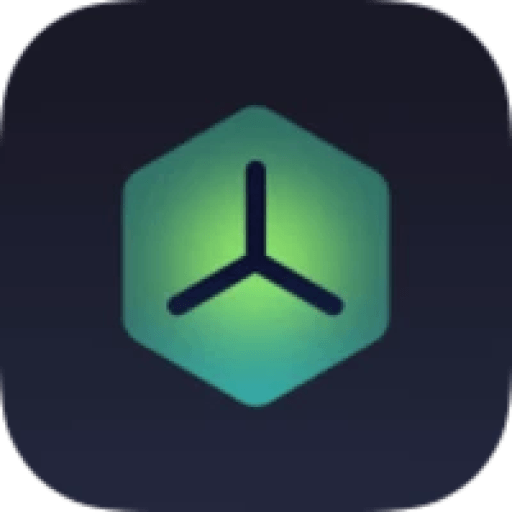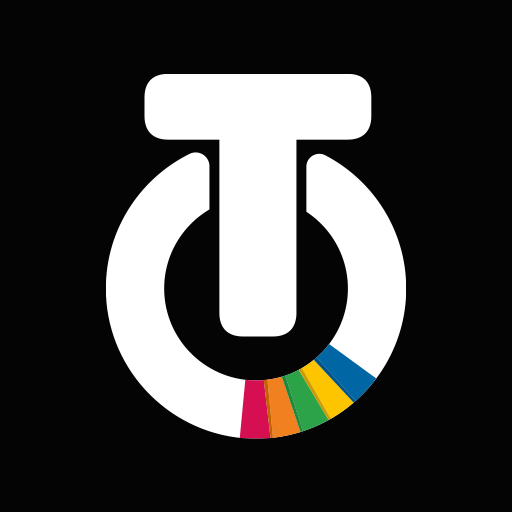Why limit yourself to your small screen on the phone? Run SmartPlay TV – IPTV MSO, an app by SmartPlay Entertainment Pvt. Ltd., best experienced on your PC or Mac with BlueStacks, the world’s #1 Android emulator.
About the App
SmartPlay TV – IPTV MSO, brought to you by SmartPlay Entertainment Pvt. Ltd., transforms your digital entertainment experience. With a seamless interface, it combines live TV channels, on-demand movies, and must-see series. Love sports, breaking news, or global shows? Find ’em all here. Expect smooth streaming and easy access anytime, anywhere.
App Features
-
Versatile Content Library
Immerse yourself in a world of options—live TV, movies, and series all at your fingertips. -
Smooth Streaming Experience
Enjoy robust streaming, ensuring smooth playback even on those unpredictable internet connections. -
Tailored Recommendations
Discover your next binge-worthy show with personalized recommendations powered by advanced AI.
Experience this dynamic entertainment platform with the added flexibility of BlueStacks for a broader viewing experience.
Big screen. Bigger performance. Use BlueStacks on your PC or Mac to run your favorite apps.