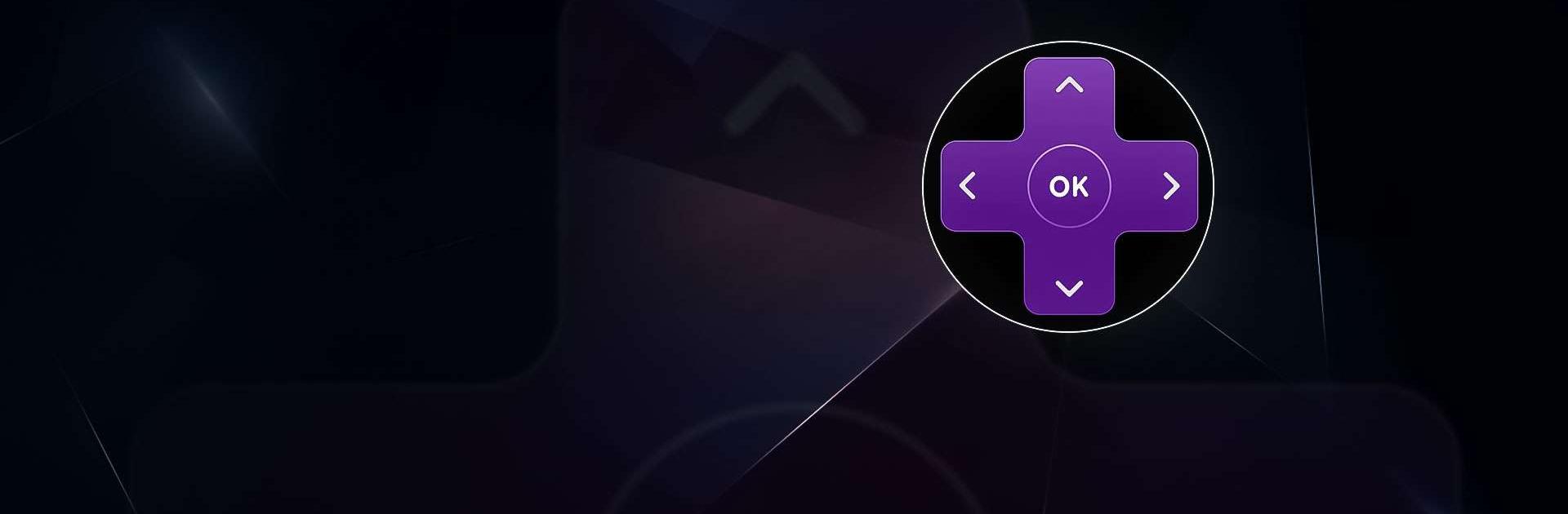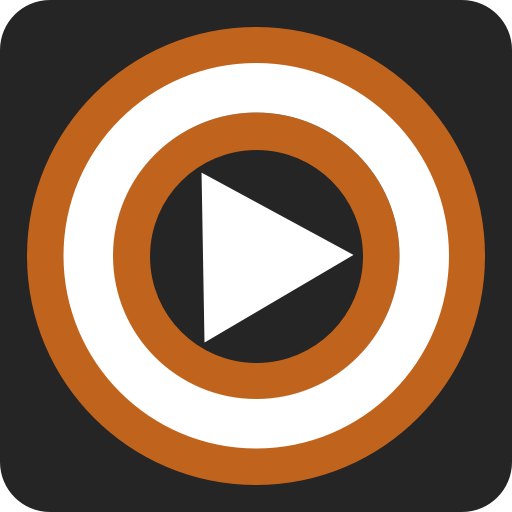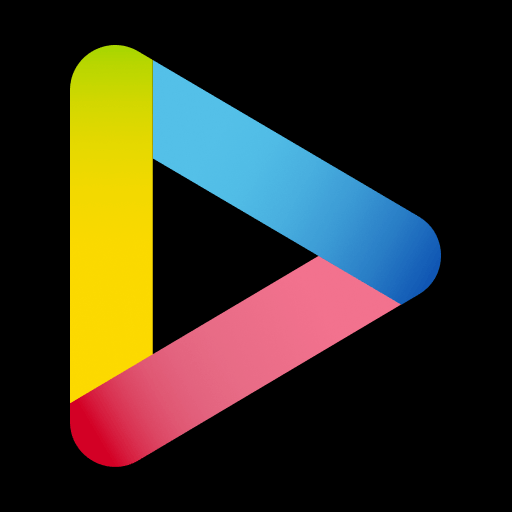The Roku App (Official) is an Entertainment app developed by Roku Inc. BlueStacks app player is the best platform to run this Android app on your PC or Mac for an immersive gaming experience.
By downloading the free Roku mobile app, you can use your smartphone or tablet as a remote for your Roku streaming media player or Roku TV. You can use your phone or tablet as a remote for your Roku streaming media player by activating the app’s Remote feature.
You can get the same result from tapping a button in the mobile app as you would from pressing the corresponding button on your Roku remote.
Use your voice or mobile keyboard to quickly search thousands of channels. Discover the best and most affordable streaming services for TV shows and movies. Can’t make up your mind about what to watch? Roku Zones on the home page make it easy to find content in specific genres.
With the Roku mobile app’s private listening mode, you can listen to your content at any time, regardless of who might be around. You can listen at any volume by connecting headphones to your mobile device. Also, up to three other people can participate via smartphone.
Download The Roku App (Official) on PC with BlueStacks and stay connected with your Roku device.