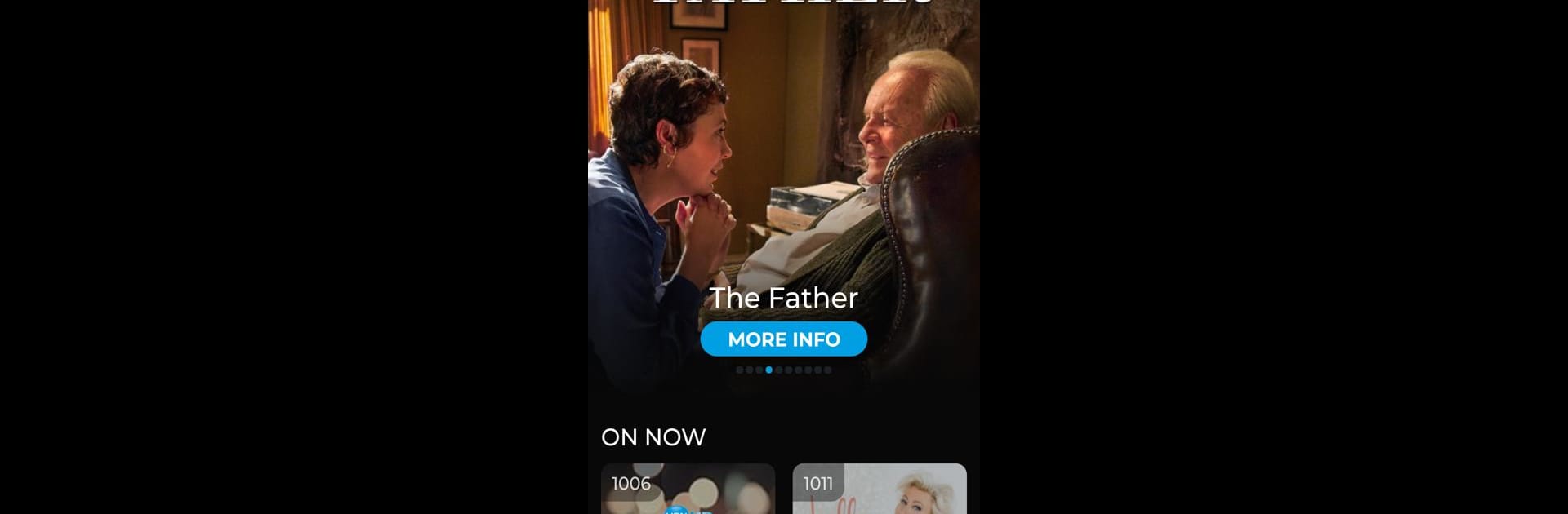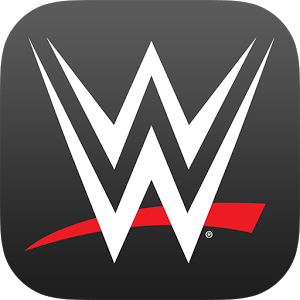What’s better than using U-verse by AT&T Services, Inc.? Well, try it on a big screen, on your PC or Mac, with BlueStacks to see the difference.
About the App
U-verse by AT&T Services, Inc. is your portable entertainment hub, letting you enjoy live National channels and On Demand shows anywhere you go. You can even manage DVR recordings right from the app to ensure you never miss your favorite programs. Expect a seamless blend of live TV, trending content, and easy management right at your fingertips.
App Features
Homepage Highlights:
– Quick access to what’s on now, trending shows, and favorited channels.
– Easy browsing with genre-based carousels and continue watching options for On Demand titles.
Live TV:
– Handy Guide View with quick filters for swift browsing.
– Ability to filter channels based on your mobile device for easy access.
– Quick recording features to save your favorite programs on the fly.
On Demand:
– Access to Popular New Releases and Last Chance titles.
– Explore content by popular genres or premium channels for varied viewing.
Recordings:
– View and manage your DVR recordings easily.
– Instant updates or deletions right from your device.
– Check available space on your DVR with ease.
Requires U-family or higher TV plan and a Wi-Fi/data connection. Some content varies by plan.
BlueStacks gives you the much-needed freedom to experience your favorite apps on a bigger screen. Get it now.