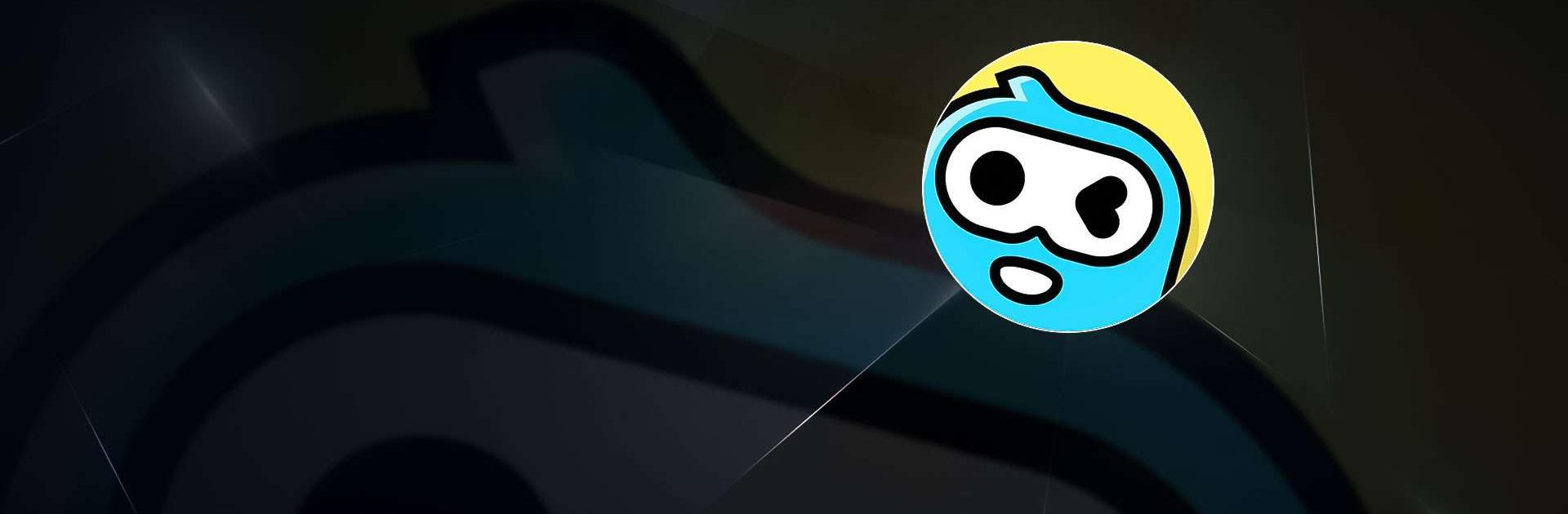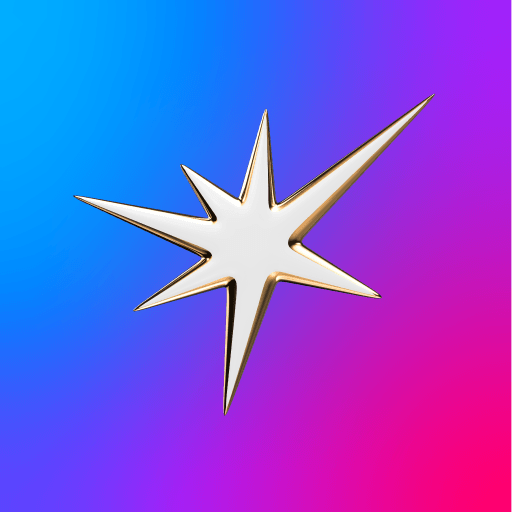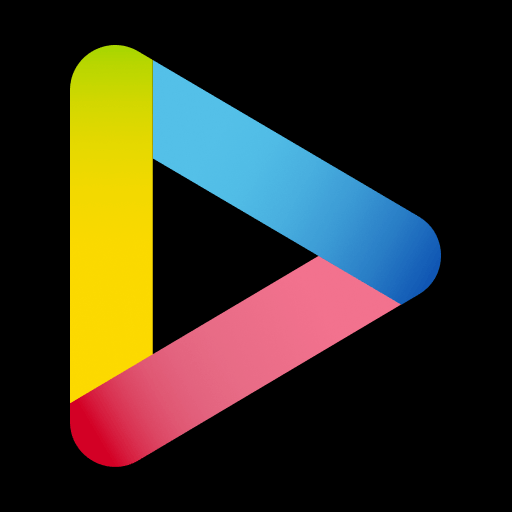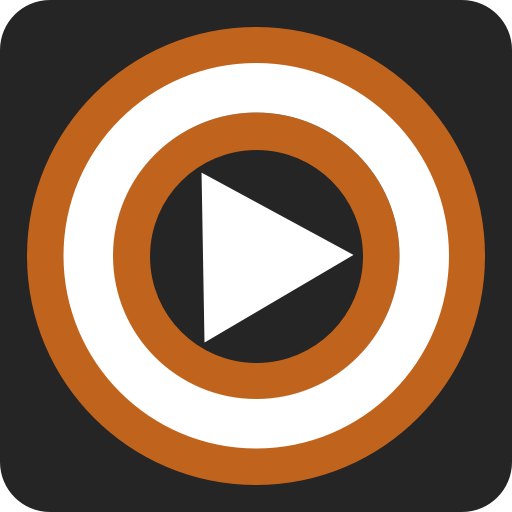Upgrade your experience. Try WePlay – Party Game & Chat, the fantastic Entertainment app from WEJOY Pte. Ltd., from the comfort of your laptop, PC, or Mac, only on BlueStacks.
About the App
WePlay – Party Game & Chat by WEJOY Pte. Ltd. is where entertainment meets interaction! Dive into a fun-packed wonderland of popular casual party games and lively voice interactions. Hang out, laugh, and play with friends or new pals in this virtual party haven.
App Features
- Online Party Game Bar:
- Space Werewolf: Jump into the ultimate social deduction game where civilians race to outsmart the killers. Are you clever enough?
- Mic Grab: Love singing? This new mode brings more hot songs for even more fun. Don’t miss out on your spotlight!
- Who’s the Spy: The classic variety show game where you can challenge your friends in thrilling detective sessions.
-
Guess My Drawing: Unleash your creativity and teamwork in this engaging and artistic guessing game.
-
New Interactive Features:
- 3D Avatar & Cloth Changing: Craft your unique 3D avatar, experiment with face pinching and style with dynamic clothes. Express yourself in bold, new ways!
- Meet&Chill: Play games, sing songs, and make memories with humorous and friendly players awaiting you on WePlay.
Enjoy the experience effortlessly on your computer with BlueStacks—without skipping a beat!
BlueStacks brings your apps to life on a bigger screen—seamless and straightforward.