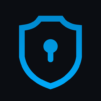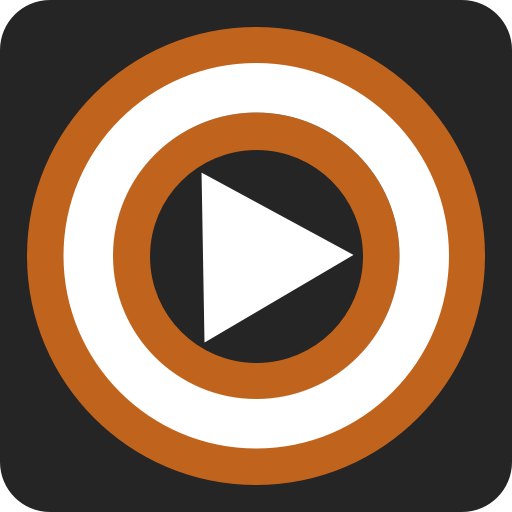WoW Companion is an Entertainment app developed by Blizzard Entertainment, Inc. BlueStacks app player is the best platform to run this Android app on your PC or Mac for an immersive gaming experience.
Do you play World of Warcraft? You can make the most of your time in Azeroth whenever and wherever you like with the WoW Companion App. In the Auction House, you can view and cancel listed auctions, manage your favorites, browse and bid on auctions, and buy out the current highest bidder.
While you’re out and about, you can still keep your followers busy with World of Warcraft quests. Gather a team, plan the best use of your space on the board, complete missions for loot, and make sure everyone stays fit for the next adventure.
Organize your forces in Dragonflight, Shadowlands, Battle for Azeroth, Legion, and Warlords of Draenor including missions & followers, research trees, and more! You can check the current status of your World Quests, Callings, and the rewards you can earn for completing them right from the app, allowing you to better organize your in-game time.
You can have in-game conversations with friends through the Guild and Communities tab, read the latest World of Warcraft news and features in the News section, and schedule raids and events through the Calendar.
Download WoW Companion on PC with BlueStacks and always be connected to your WoW account.