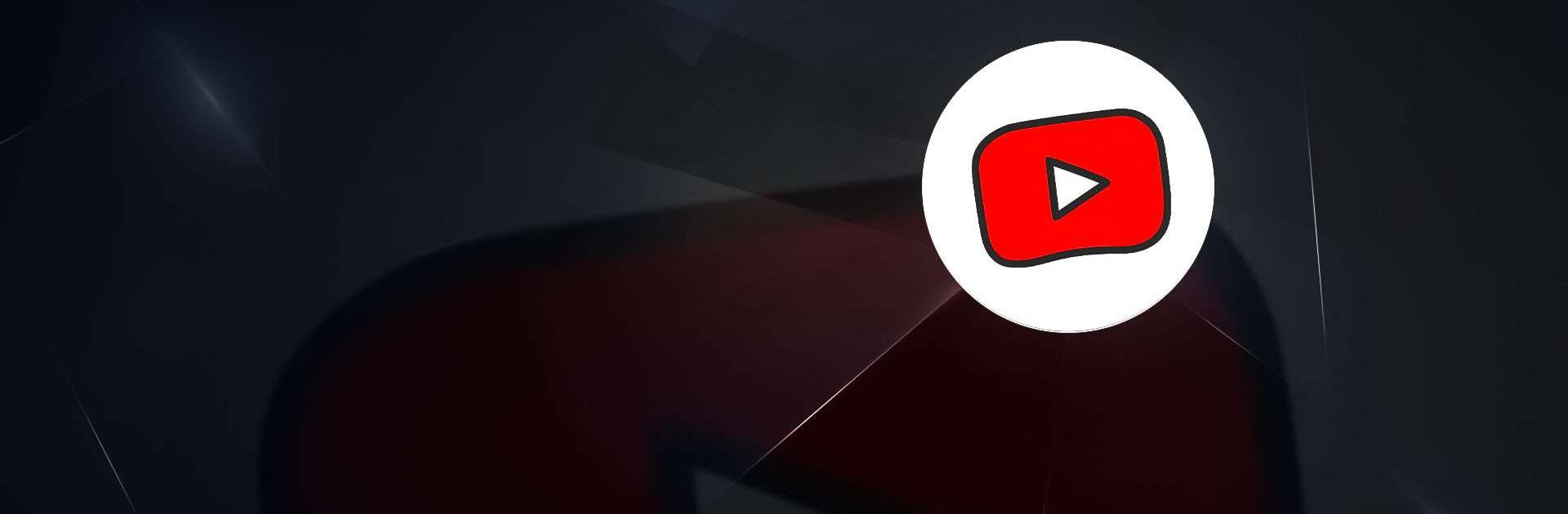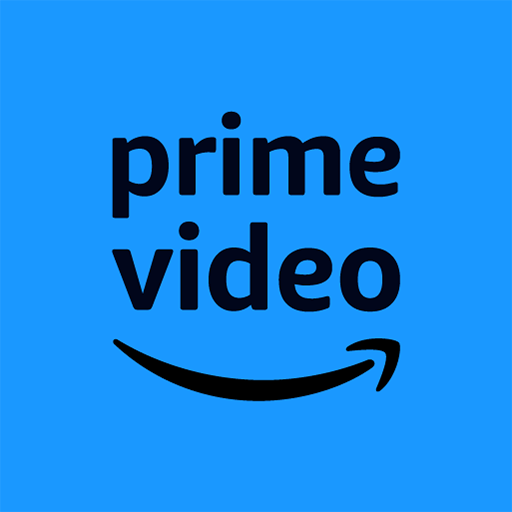YouTube Kids is an Entertainment app developed by Google LLC. BlueStacks app player is the best platform to run this Android app on your PC or Mac for an immersive gaming experience.
The goal of creating YouTube Kids was to provide a safer space for children to watch videos that are appropriate for the whole family. With the help of their parents and other adults, children can explore their interests and find new ones.
To ensure the safety of our youngest users, we employ a combination of automated filters developed by our engineering teams, human review, and feedback from parents to maintain a family-friendly environment on YouTube Kids. However, because no system is foolproof and inappropriate videos sometimes get through, YouTube kids works hard to add more protections and features to give parents more control.
Parents can set up specific watch times to keep their kids from watching too many videos in one sitting. You can also see what sort of videos your kids are watching by checking their viewing history. If there’s a specific channel you don’t want to expose to your kids, simply block the channel, and it’ll never show up on the feed ever again.
The YouTube Kids’ library is filled with child-friendly content made by child-friendly creators to ensure your kids are educated and entertained. Allow your kids to express their creativity in a productive and friendly way by getting YouTube Kids!
Download YouTube Kids on PC with BlueStacks and let your child enjoy child-friendly content.