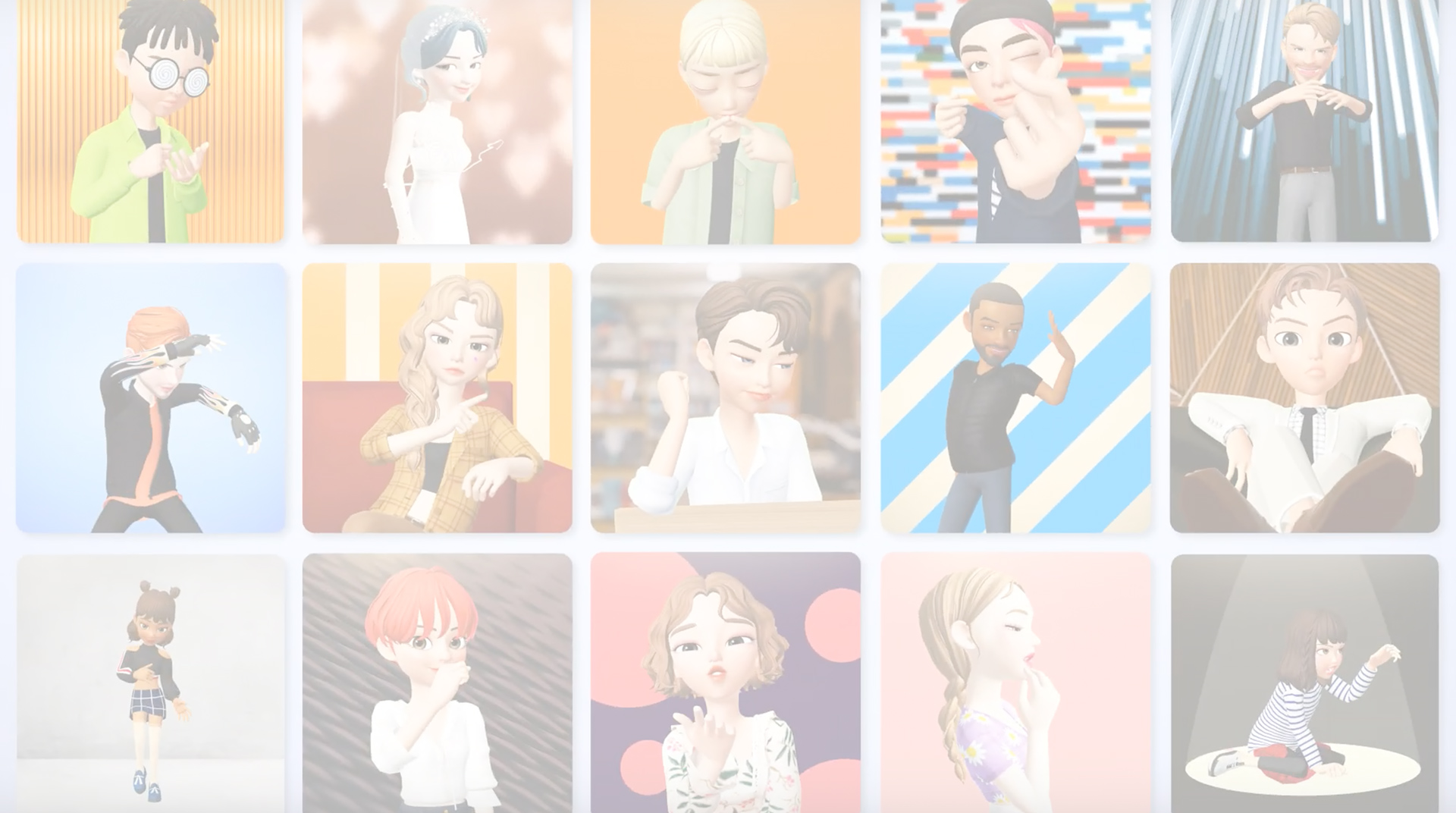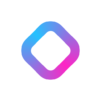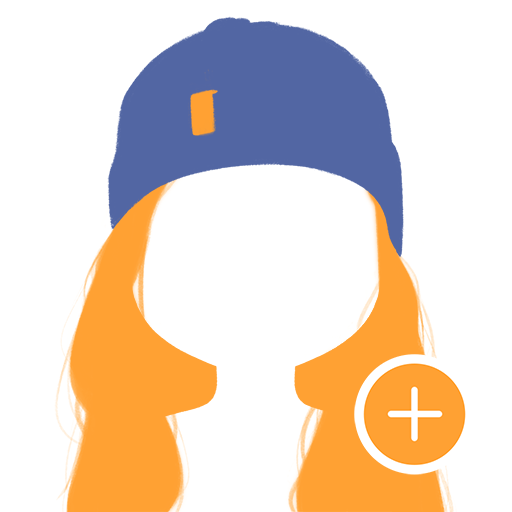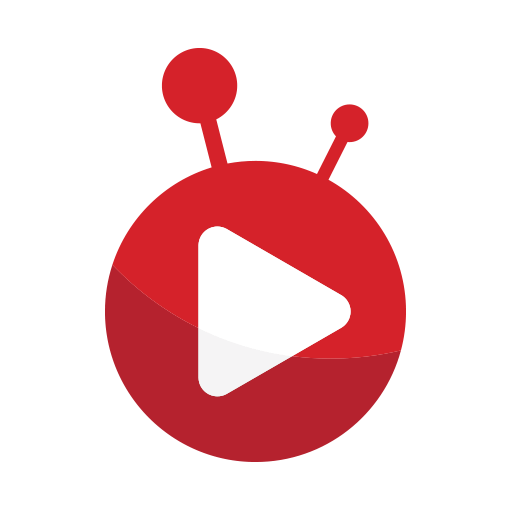ZEPETO is a Entertainment App developed by Naver Z Corporation. BlueStacks app player is the best platform to use this Android App on your PC or Mac for an immersive Android experience.
Download ZEPETO on PC with BlueStacks and dive into a unique and colorful world where you can express yourself and make new friends. Hang out, socialize, and play tons of fun mini-games with friends and family in this special social platform that takes chat apps to a whole new level of immersion!
Create and customize your very own virtual avatar. Pick from a huge library of clothing, makeup, and hairstyles to craft a digital representation of yourself that best expresses the real you! Put on the hottest items, brought to you by some of the biggest brands in the world.
Step into an imaginary world with variety and vibrancy like no other. Explore virtual classrooms, theme parks, campgrounds, and limitless other locations and environments. Hang out, share stories, or party online. Invite your friends or meet new ones on the ultimate social platform!
ZEPETO also comes with all the chat features you’d expect, like sending DMs, sharing inspirational moments in your profile feed, and more. You can even form Crews with other people and walk the streets with your gang of pals.
Download ZEPETO on PC with BlueStacks and create your own virtual worlds.
You can also Play ZEPETO in your browser on your PC or mobile without downloading. Click and Play instantly!