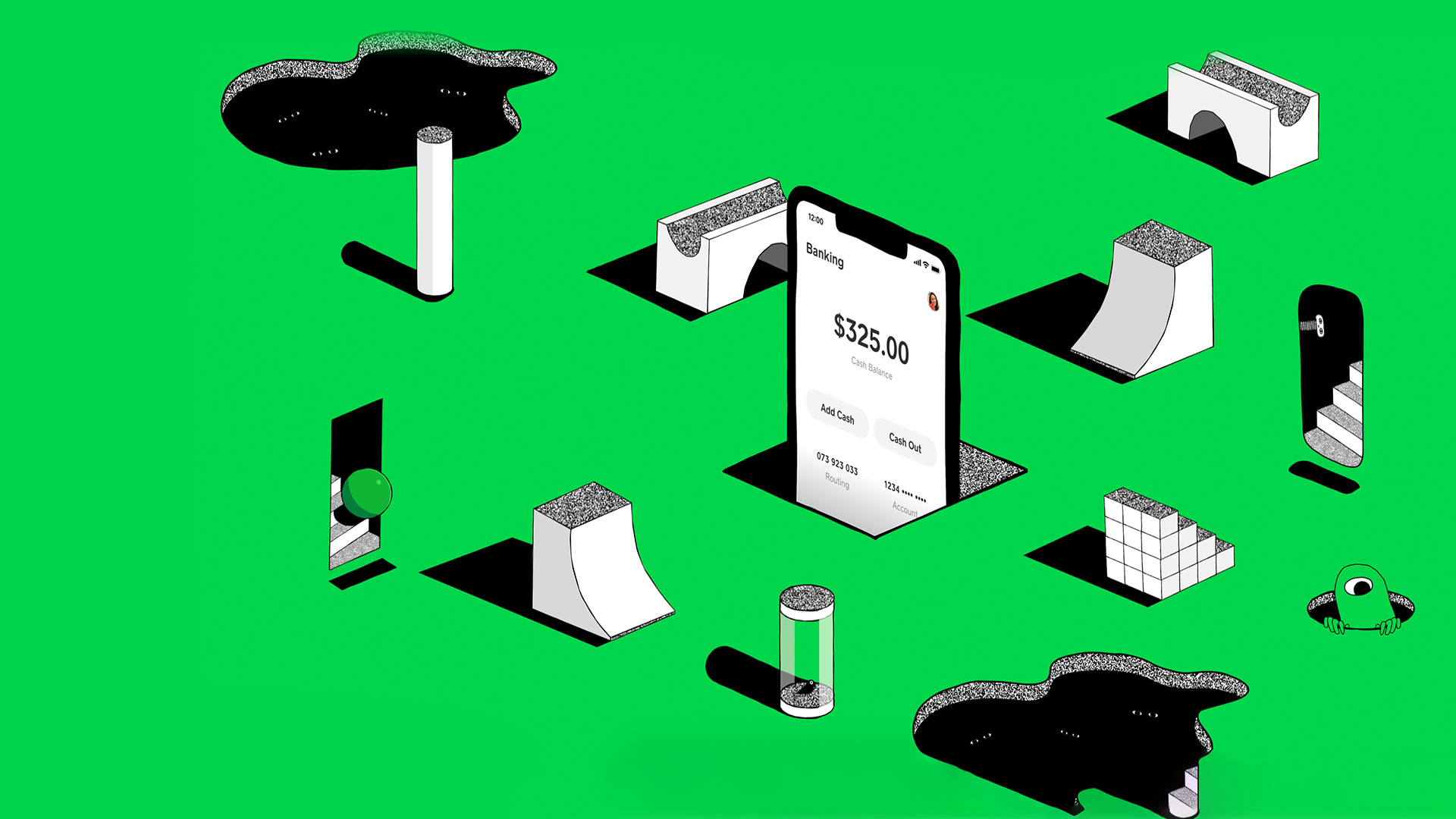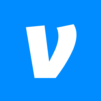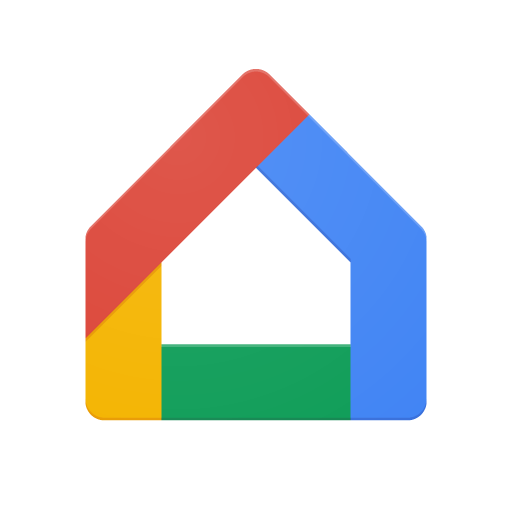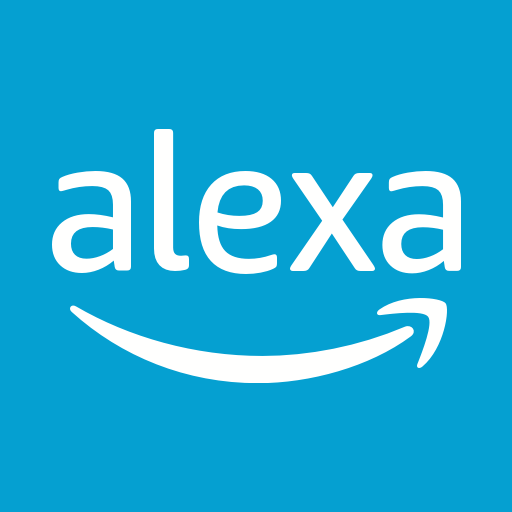Let BlueStacks turn your PC, Mac, or laptop into the perfect home for Cash App, a fun Finance app from Block, Inc..
About the App
Managing your money shouldn’t be stressful, and that’s where Cash App comes in. Designed by Block, Inc., this finance app brings together sending, receiving, spending, saving, and even investing—all from one place on your phone (or with BlueStacks, from your computer). Whether you’re splitting pizza with a friend, shopping the latest deals, or dipping your toes into stocks and bitcoin, Cash App keeps things simple and flexible, so you’re always in control.
App Features
-
Quick Pay & Transfers
Move money or bitcoin instantly to anyone—friends, family, coworkers. Just pick a name, $cashtag, phone, or even scan a QR code. And with advanced security features, your info and cash stay protected. -
Personalized Debit Card
No boring cards here. Cash App lets you style your own prepaid debit card—black or white—and use it wherever Visa® is accepted. Get notified about every transaction, shop online or in-store, and enjoy fraud monitoring without surprise fees. -
Early Paycheck & No-Fee Banking
Want to see your paycheck a couple of days early? Set up direct deposit, skip monthly minimums, and say goodbye to overdraft fees (up to $50 coverage for qualifying users). Use any ATM with waived fees when you direct deposit $300 or more a month. -
Easy Savings & Sweet Discounts
Save without thinking: round up scratch change on purchases or earn up to 4.5% APY with qualifying direct deposits. Use your Cash App Card to unlock exclusive discounts at top brands, whether you’re shopping online or in-person. -
Tap into Investing
Buy stocks and bitcoin commission-free, set up recurring investments, or check out market trends with up-to-date analyst insights. Prefer getting paid in bitcoin? That’s covered too. -
All Ages Welcome
Teens 13 and up can get started with a sponsored account, making Cash App flexible for families too.
Big screen. Bigger performance. Use BlueStacks on your PC or Mac to run your favorite apps.