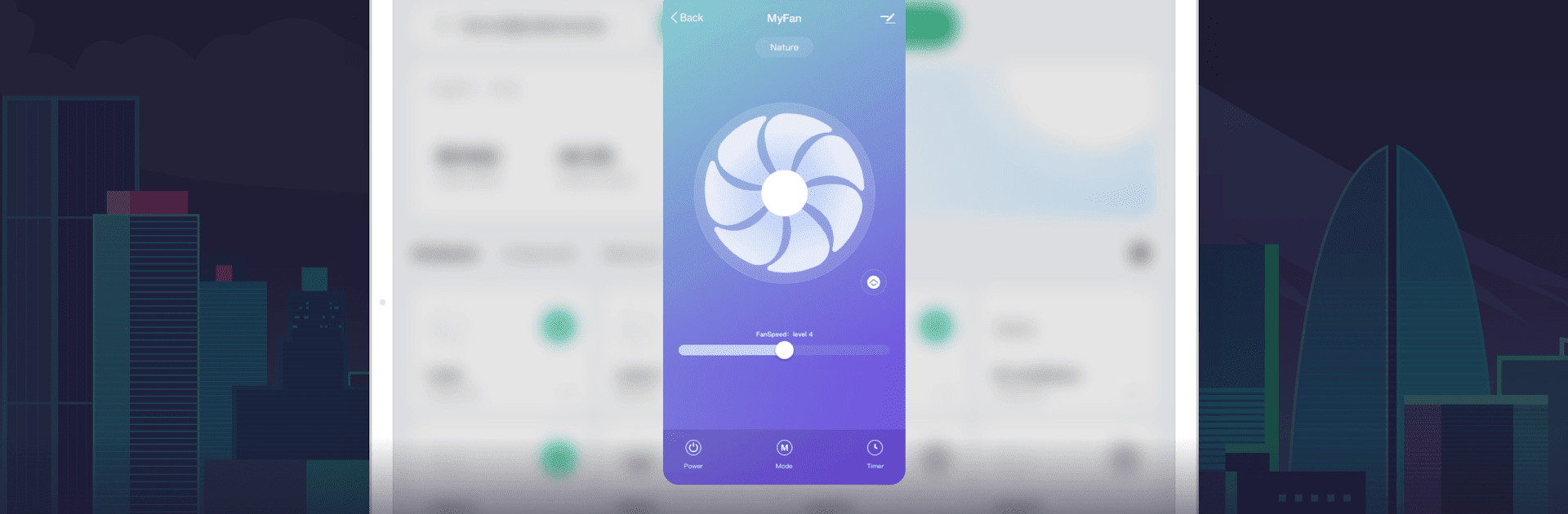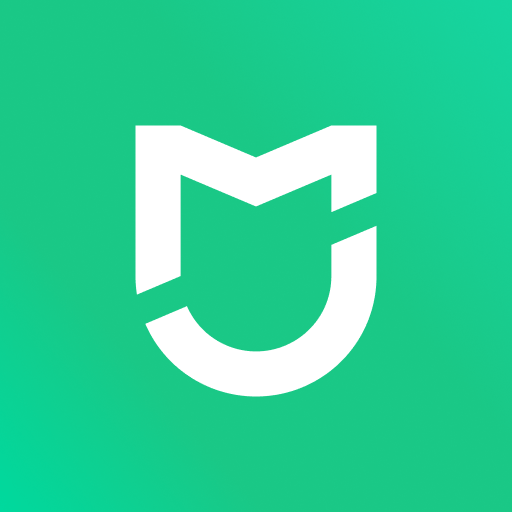Smart Life – Smart Living is a Lifestyle app developed by Volcano Technology Limited. BlueStacks app player is the best platform (emulator) to run this Android app on your PC or Mac for an immersive user experience!
Connect your smart devices to this app to control multiple devices simultaneously on your computer. The app lets you set important reminders, create intelligent scenarios, and interact with your smart devices without any stress.
About the App
Smart Life – Smart Living is designed to give you control over multiple smart devices on your PC. The app is easy to use; all you have to do is to connect your devices to it.
You can control a full range of devices with this app. So, sit back while the app takes care of basic functions within your home. You can also use your voice to control your devices. Set reminders for urgent meetings and invite friends or family to events with this app.
Game Features
- Responsive user interface
- Multi-device control
- Customizable automation
How to Get?
Download Smart Life – Smart Living for free from the Google Play Store using the BlueStacks app player.