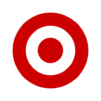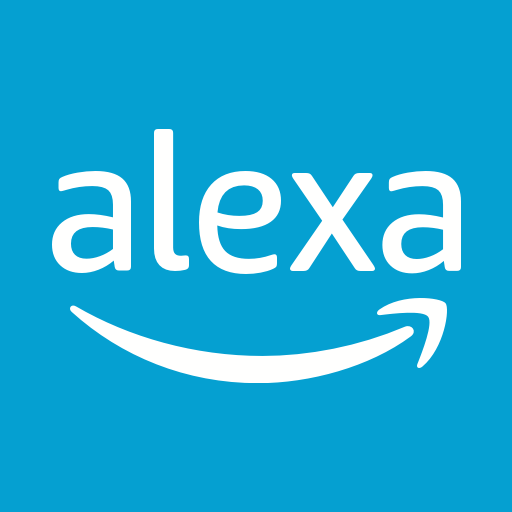Isn’t the whole point of new technology to make our lives easier? Then, why is it that most new apps only complicate matters by providing useless ‘benefits’ or being little more than mobile advertisements? Ditch those other apps and download the new Starbucks Android app to get the most convenience from your smartphone and home computer. The Starbucks app gives you the ability to do a number of things before you even leave the house. Forget about waiting in line for your coffee when you can just order from your computer before you even walk out the door. The Starbucks app gives you the freedom to custom order your drinks and food, pay from your computer, and then swing by and grab your order from your favorite location. This will be the quickest way to order coffee without making it yourself. To make your morning coffee even better, you will earn Starbucks rewards every time you order. Download Starbucks on Mac and PC today.
Play on PC with BlueStacks or from our cloud
- Overview
- How to Play
Page Modified On: December 01, 2020
Play Starbucks app on PC or Mac
How to Download and Play Starbucks app on PC or Mac
Download and install BlueStacks on your PC or Mac
Complete Google sign-in to access the Play Store, or do it later
Look for Starbucks app in the search bar at the top right corner
Click to install Starbucks app from the search results
Complete Google sign-in (if you skipped step 2) to install Starbucks app
Click the Starbucks app icon on the home screen to start playing

Now, you can bring the great coffee shop experience with you everywhere you go when you install Starbucks on Mac or PC. By using the new and improved BlueStacks 4 player, you can use your favorite Android apps right on your computer and laptop. With the latest free version, you can message your carpool while ordering your morning coffee at the same time by using multiple apps at once. The video above will give you even more details about the BlueStacks 4 player and guide you through the download and installation process.
The best part of using the Starbucks app is that you can place your order on the go, but what about at home? You’re already checking email or surfing the web, so it only makes sense to order your coffee at the same time. Enjoy the experience of sipping a latte at your favorite Starbucks as you listen to music playing in the store right from the app. unlike some other apps on the market, Starbucks understands the importance of appreciating their employees. When you use the Starbucks android app, you can leave a digital tip for your barista to let them know how much you appreciate their hard work. Start making your life simpler and download the Starbucks app on Mac and PC.
Minimum System Requirements
With BlueStacks 5, you can get started on a PC that fulfills the following requirements.
Operating System
Microsoft Windows 7 or above, macOS 11 (Big Sur) or above
Processor
Intel, AMD or Apple Silicon Processor
RAM
at least 4GB
HDD
10GB Free Disk Space
* You must be an Administrator on your PC. Up to date graphics drivers from Microsoft or the chipset vendor.
Starbucks app - FAQs
- How to play Starbucks app on Windows PC & Mac?
Play Starbucks app on your PC or Mac by following these simple steps.
- Click on 'Play Starbucks app on PC’ to download BlueStacks
- Install it and log-in to Google Play Store
- Launch and play the game.
- Why is BlueStacks the fastest and safest platform to play games on PC?
BlueStacks respects your privacy and is always safe and secure to use. It does not carry any malware, spyware, or any sort of additional software that could harm your PC.
It is engineered to optimize speed and performance for a seamless gaming experience.
- What are Starbucks app PC requirements?
Minimum requirement to run Starbucks app on your PC
- OS: Microsoft Windows 7 or above MacOS 11 (Big Sur) or above
- Processor: Intel, AMD or Apple Silicon Processor
- RAM: Your PC must have at least 4GB of RAM. (Note that having 4GB or more disk space is not a substitute for RAM)
- HDD: 10GB Free Disk Space.
- You must be an Administrator on your PC.