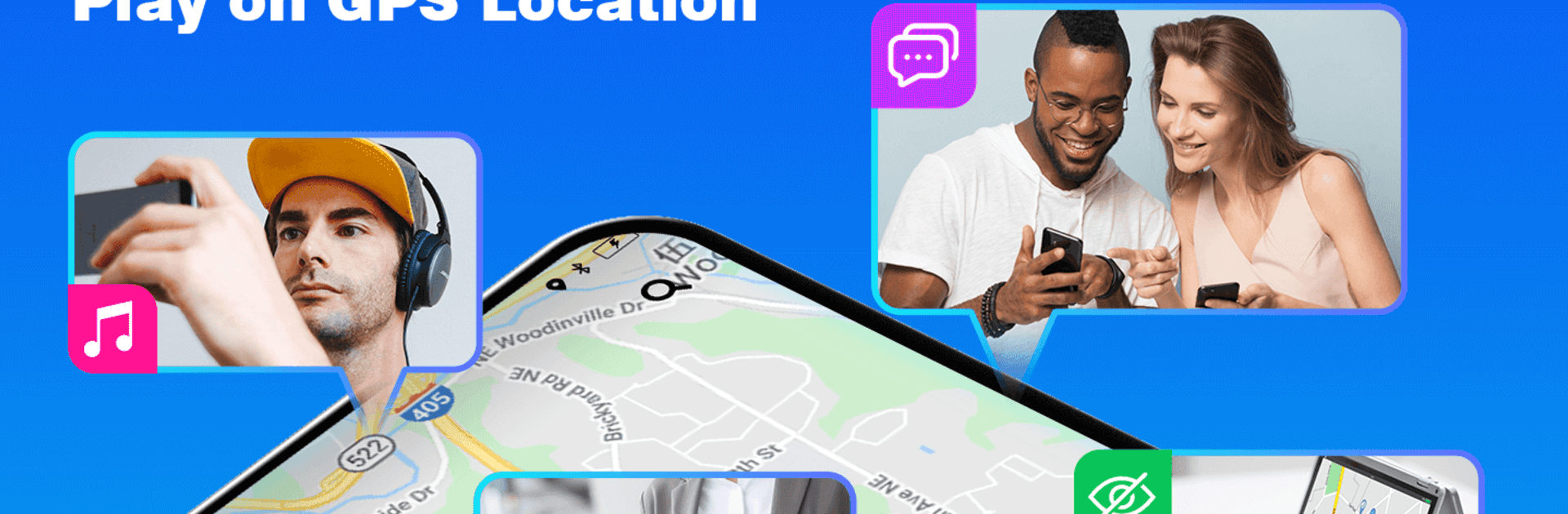What’s better than using Gmocker: Fake GPS Location by VidaTech? Well, try it on a big screen, on your PC or Mac, with BlueStacks to see the difference.
About the App
Gmocker: Fake GPS Location is your ticket to anywhere in the world—virtually, of course! Developed by VidaTech in the maps-navigation genre, it’s perfect for playing location-changing pranks or testing software. With a tap, you can spoof your GPS and switch between real and fictional locations effortlessly.
App Features
-
Joystick Mode for Movement
Navigate your fake GPS location with ease using the Joystick mode. It’s just like a game! -
Privacy Protection
Hide your real location to safeguard your privacy, stopping those pesky GPS trackers. -
Fun with Friends
Share pictures with a spoofed location on social media to fool your friends—imagine the laughs! -
For Developers
Run precise tests by simulating any GPS location you need without the hassle. -
Easy Setup
Launch the app, pick your fake location, and voilà! The app adapts to any Android version with help only a tap away.
Try Gmocker on BlueStacks for a flexible desktop experience.
Ready to experience Gmocker: Fake GPS Location on a bigger screen, in all its glory? Download BlueStacks now.