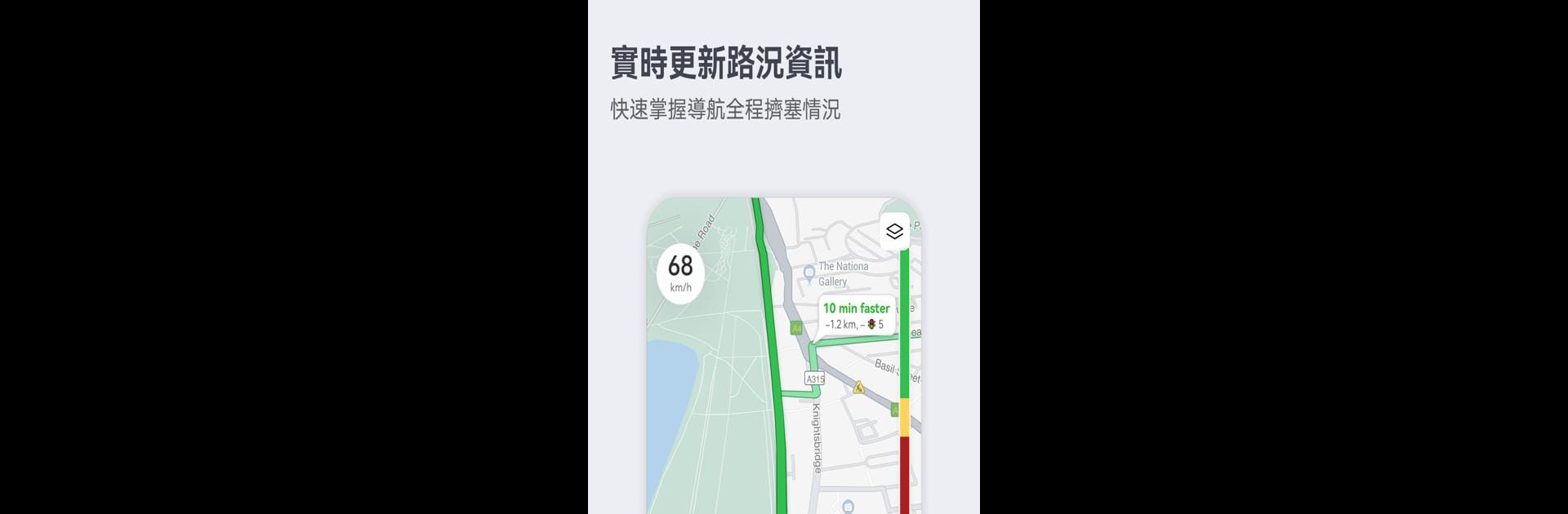Why limit yourself to your small screen on the phone? Run Petal Maps – GPS & Navigation, an app by Petal Maps Team, best experienced on your PC or Mac with BlueStacks, the world’s #1 Android emulator.
About the App
Petal Maps – GPS & Navigation, created by the Petal Maps Team, redefines your travel experience by offering innovative ways to explore the world. Available across 160+ countries, it provides real-time traffic insights, accurate lane-level navigation, and a variety of map layers. Expect smooth travels with added comforts like offline maps and nearby services.
App Features
- Real-Time Traffic & Navigation:
- Get the quickest, shortest, and least congested routes with up-to-the-minute traffic updates tailored to your preferences.
-
Seamlessly navigate complex roads with lane-level guidance and report or view incidents like accidents or road closures.
-
Multiple Travel Modes:
-
Whether you’re walking, cycling, or using public transport, find your best route. Navigate hands-free via HUAWEI WATCH 3, GT2, and GT3 series.
-
Offline Maps & Local Discoveries:
- Download maps to use without an Internet connection.
-
Discover local businesses, search effortlessly using voice for gas stations or places to hang out, and organize favorites.
-
Community-Powered Maps:
-
Contribute by rating places, editing information, and adding new spots. Keep your foot on the pulse and your devices synced via HUAWEI Mobile Cloud or Dropbox.
-
Feedback & Continuous Improvement:
- Share insights or issues right in the app or join the conversation on social media.
BlueStacks brings your apps to life on a bigger screen—seamless and straightforward.