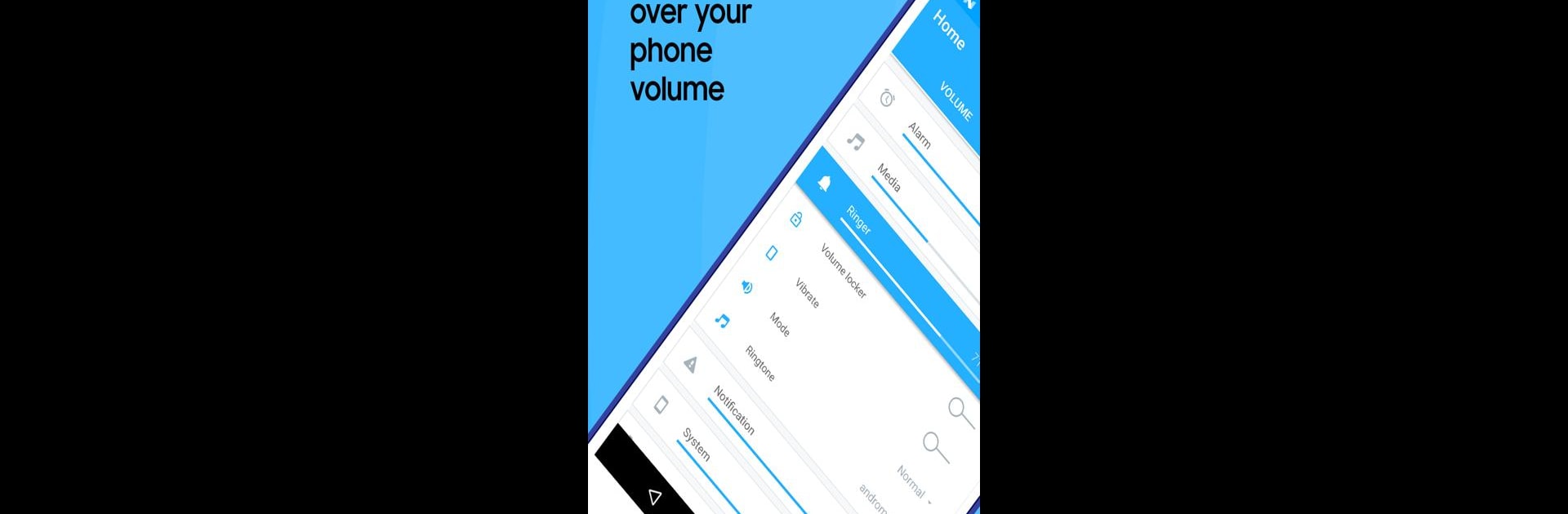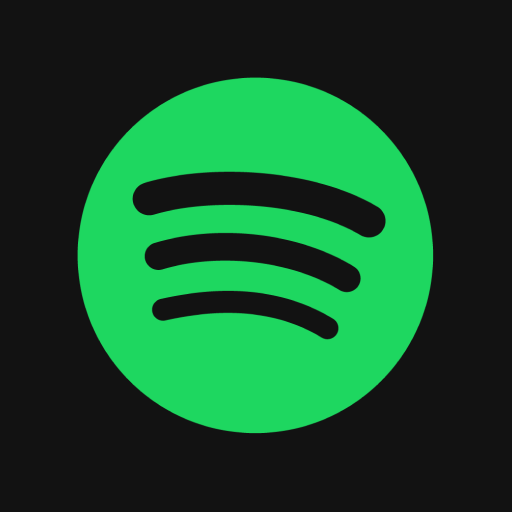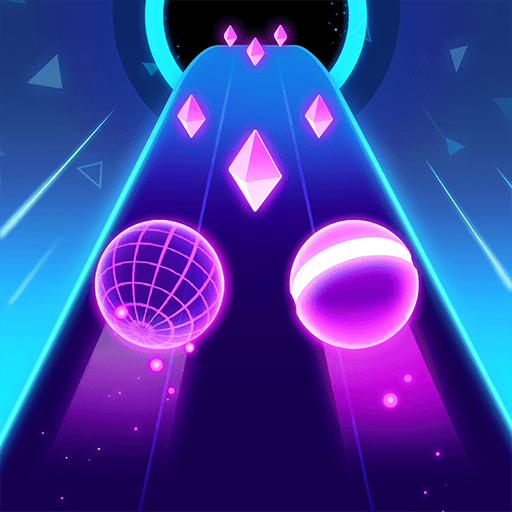What’s better than using Volume Control by Netroken? Well, try it on a big screen, on your PC or Mac, with BlueStacks to see the difference.
About the App
Volume Control, developed by Netroken, gives you the power to effortlessly manage your device’s audio levels. With customizable profiles, you decide how loud—or quiet—your world sounds. Flip between Alarm, Media, and more all with a single tap. Sometimes our devices need a little guidance, right?
App Features
Automatic Adjustments
– Switches to your preferred volume when you plug in headphones or connect to Bluetooth.
– Schedule presets based on time, location, or even calendar events—ideal for meetings or workout sessions.
Additional Capabilities
– Assign custom volume settings and ringtones to VIP contacts.
– Choose to separate or combine ringer and notification volumes.
– Quickly access controls with notification shortcuts and enjoy integration with Tasker and Locale.
Interactive Widgets
– Home screen widgets make adjusting audio settings a breeze: toggle vibrate, switch ringer modes, or lock volume levels with just a tap.
Accidental Change Prevention
– The “Pocket Locker” stops pesky accidental volume changes when your screen’s off.
Multilingual Support
– We’re talkin’ German, French, Japanese, and many more—25 languages to explore!
And yes, it plays wonderfully on BlueStacks. Great for anyone looking to keep their sound in check.
Switch to BlueStacks and make the most of your apps on your PC or Mac.