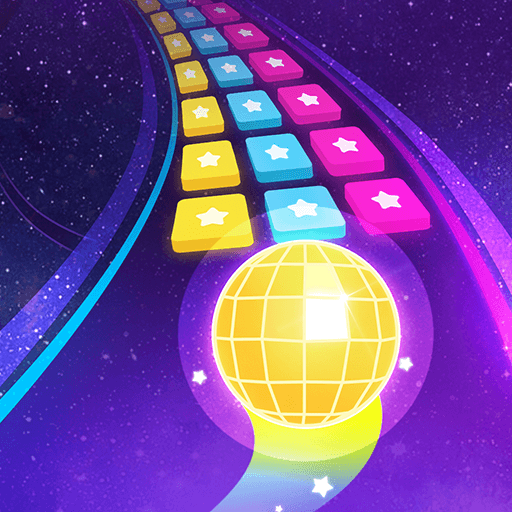myTuner Radio App: FM stations is a Music & Audio app developed by Appgeneration – Radio, Podcasts, Games. BlueStacks app player is the best platform to play this Android game on your PC or Mac for an immersive gaming experience.
Looking for an easy way to listen to live radio stations from all over the world on your android phone or tablet? Look no further than myTuner Radio app! With its modern, beautiful, and user-friendly interface, myTuner is the perfect way to tune in to internet radio, AM and FM radio, and other live radio stations.
With more than 50,000 live radio stations from over 200 countries and territories to choose from, myTuner has something for everyone. Whether you prefer sports, news, music, comedy, or something else entirely, you’re sure to find a station that suits your taste. You can even follow your favorite shows and more than 1 million podcasts!
One of the best things about myTuner is that you can keep listening to free live FM / AM radio stations while using other apps. And if you’re abroad, don’t worry – you can still listen to your favorite FM / AM radio stations through the live radio app. Plus, with the search tool, you can easily find a station or podcast by country, city, or genre.
Download myTuner Radio App: FM stations on PC with BlueStacks and tune in to your favorite live FM / AM radio stations.