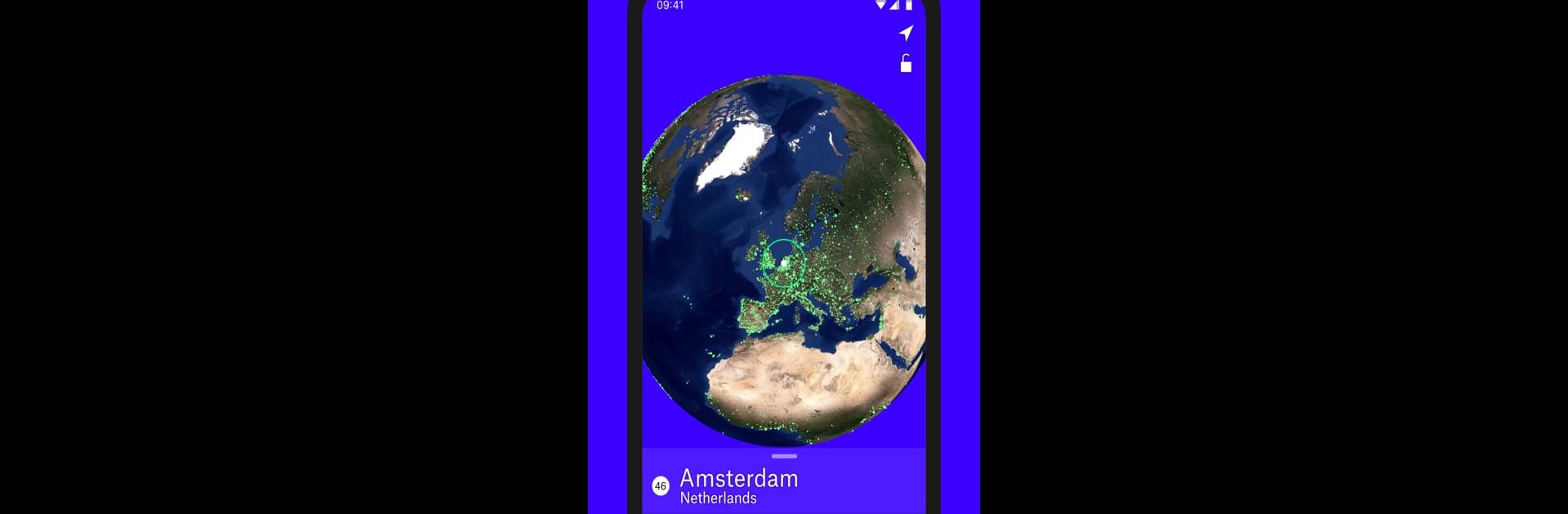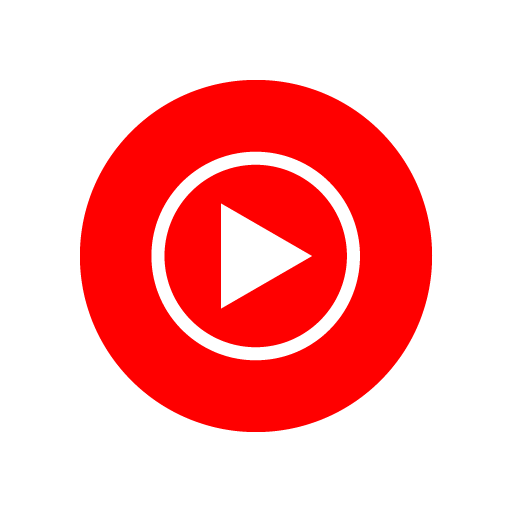Let BlueStacks turn your PC, Mac, or laptop into the perfect home for Radio Garden, a fun Music & Audio app from Radio Garden B.V..
About the App
Welcome to the official version of Radio Garden! This Music-audio app by Radio Garden B.V. lets you explore thousands of live radio stations worldwide by spinning a digital globe. Every green dot on the map represents a city or town; tap a dot and instantly tune into the local broadcast. Expect a smooth international radio journey with ever-expanding station options and real-time updates.
App Features
Global Exploration
– Rotate the globe and tap green dots to discover live radio stations across the world.
Favorites
– Save and quickly access your favorite stations for later listening.
Seamless Listening
– Enjoy uninterrupted audio, even if your phone goes to sleep—your music keeps playing.
Regular Updates
– Look forward to new stations added daily and automatic updates to keep your experience fresh.
And hey, why not try it on BlueStacks for a different twist?
With these features and more coming soon, Radio Garden ensures a unique radio experience!
Big screen. Bigger performance. Use BlueStacks on your PC or Mac to run your favorite apps.