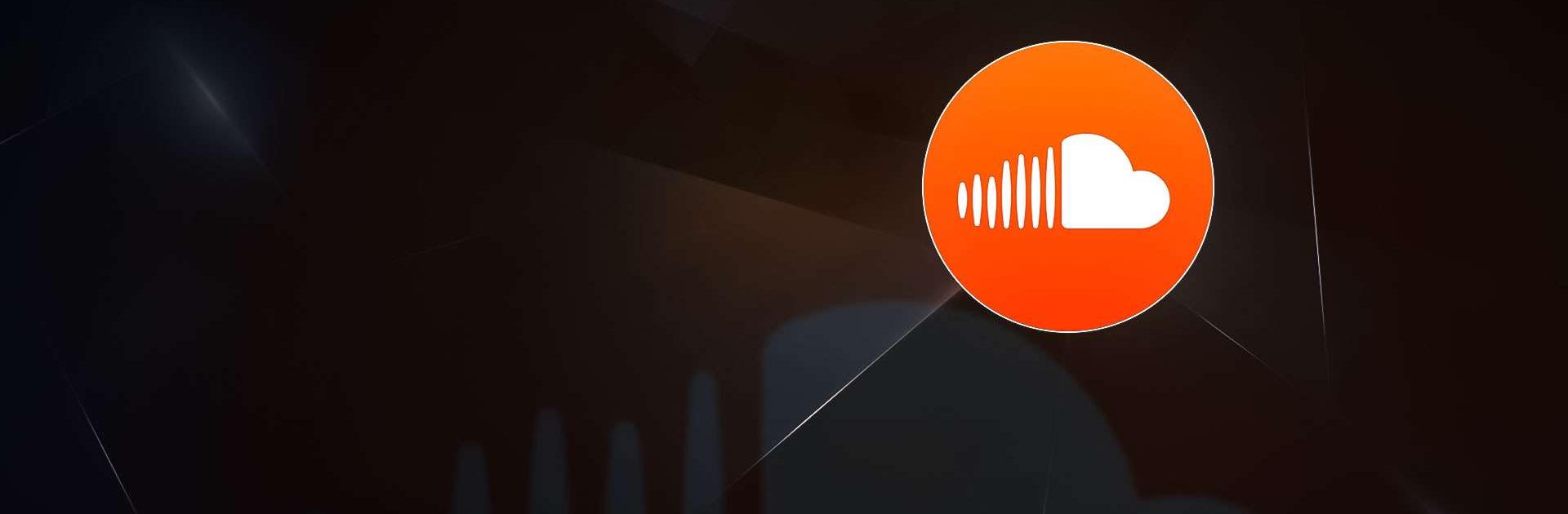SoundCloud: Play Music & Songs is a music and audio app developed by SoundCloud. BlueStacks app player is the best platform to use this Android app on your PC or Mac for an immersive user experience. Download the SoundCloud: Play Music & Songs on PC with BlueStacks. The popularity of the music streaming service SoundCloud has grown over time.
Users can connect with artists from all over the world and find new music on this platform. The Android app for SoundCloud has a straightforward and user-friendly interface that makes it simple for users to move around. Users can quickly see what’s popular on the platform thanks to a list of trending tracks and playlists on the app’s home screen. Users can manage their tracks and playlists in this personal SoundCloud library as well as view their likes and reposts.
The extensive music library of the SoundCloud app is one of its most important features. The app features a sizable library of songs from well-known and up-and-coming artists around the globe. Users can quickly find the music they’re looking for by using the app’s search feature to look up specific tracks, artists, or genres. To find new music, users can also browse through different music genres like hip-hop, electronic, and pop.
The audio player on the app is straightforward but effective, giving users the fundamental controls they need to play, pause, skip, or go back in time. Users can also make their playlists to organize their music in a way that suits them best.
Download SoundCloud: Play Music & Songs on PC with BlueStacks.