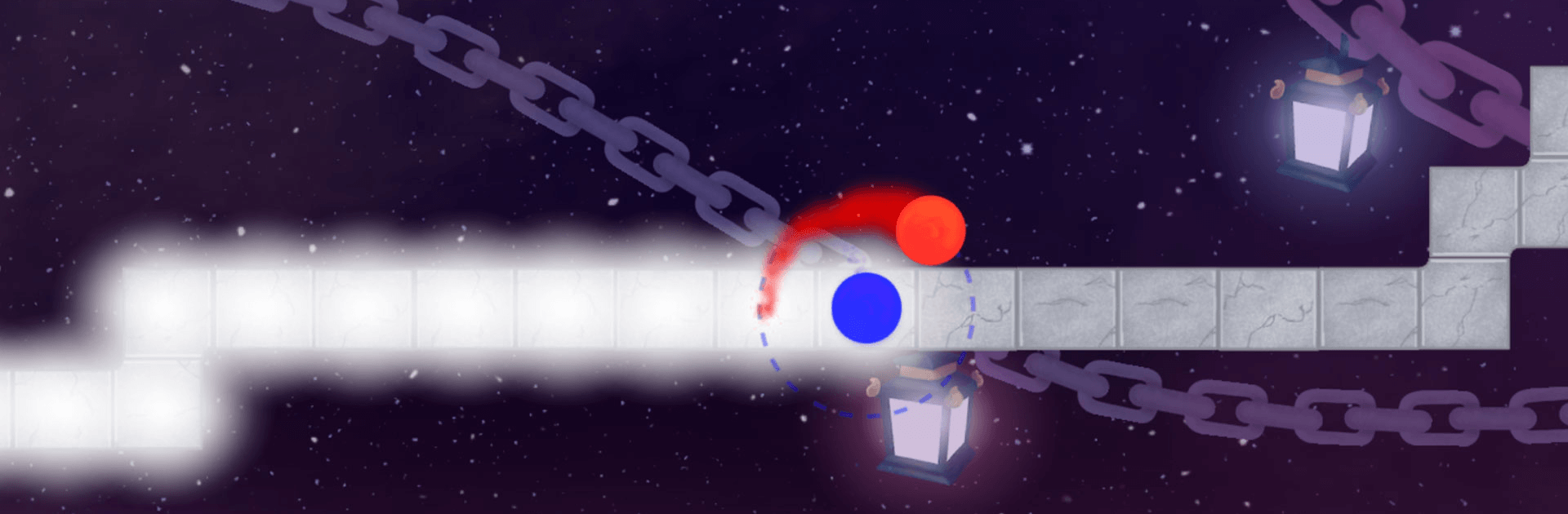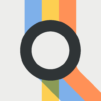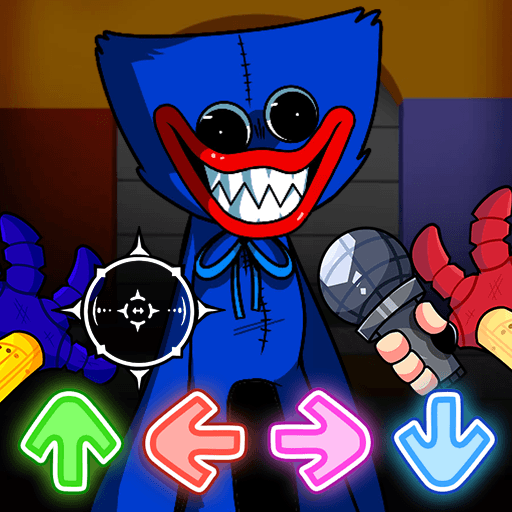A Dance of Fire and Ice is a Music Game developed by 7th Beat Games. BlueStacks app player is the best platform to play this Android Game on your PC or Mac for an immersive Android experience.
Download A Dance of Fire and Ice on PC with BlueStacks and maintain perfect concentration as you steer a pair of orbiting planets to a beat.
The simple and intuitive one-button controls allow you to focus your attention on the Music and rhythm. Explore the galaxy in this rhythm game through the cosmos.
Travel through twenty unique planets, each with its own hand-drawn visuals and unique mechanics. Enjoy a toe-tapping adventure through multiple stages before taking on the lengthy boss level at the end of each world. New levels are always free; more are on the way!
Get ready for a rhythm game that’s like nothing you’ve played before. No note spamming, no insane charts, just the challenge of sticking to a beat while the universe explodes into music around you. Trust us; it’s harder than it sounds!
Make sure your eyes, hand, and screen are all in sync with the auto-calibration and manual calibration features. Precision is everything, so don’t forget to calibrate A Dance of Fire and Ice to your device.