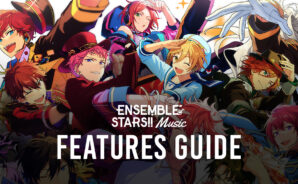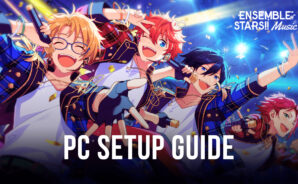Ensemble Stars Music is a music game developed by Happy Elements. BlueStacks app player is the best platform to play this Android game on your PC or Mac for an immersive gaming experience!
Play Ensemble Stars Music on PC and enjoy this music game from the large and gorgeous display on your PC! Are you a lover of music? Have fun putting your musical skills to the test with idols and dive into a new musical world.
In the Ensemble Stars Music PC game, you must follow the rhythm as it comes! The more notes you hit, the more points you earn! Pick your favorite ornaments, furniture, and theme suites and watch how your idols react to them!
Unlock more songs and enjoy the melodious music at four different difficulty levels, from easy to expert. There are also exclusive 3D live scenes! Enjoy more in-game features like setting an idol as a center for performance, changing outfits for your idols, engaging stories by renowned playwrights, and more!
Immerse yourself in this musical adventure and show off your musical skills. Why the wait? Start now! Download Ensemble Stars Music on PC to play this exciting music genre.