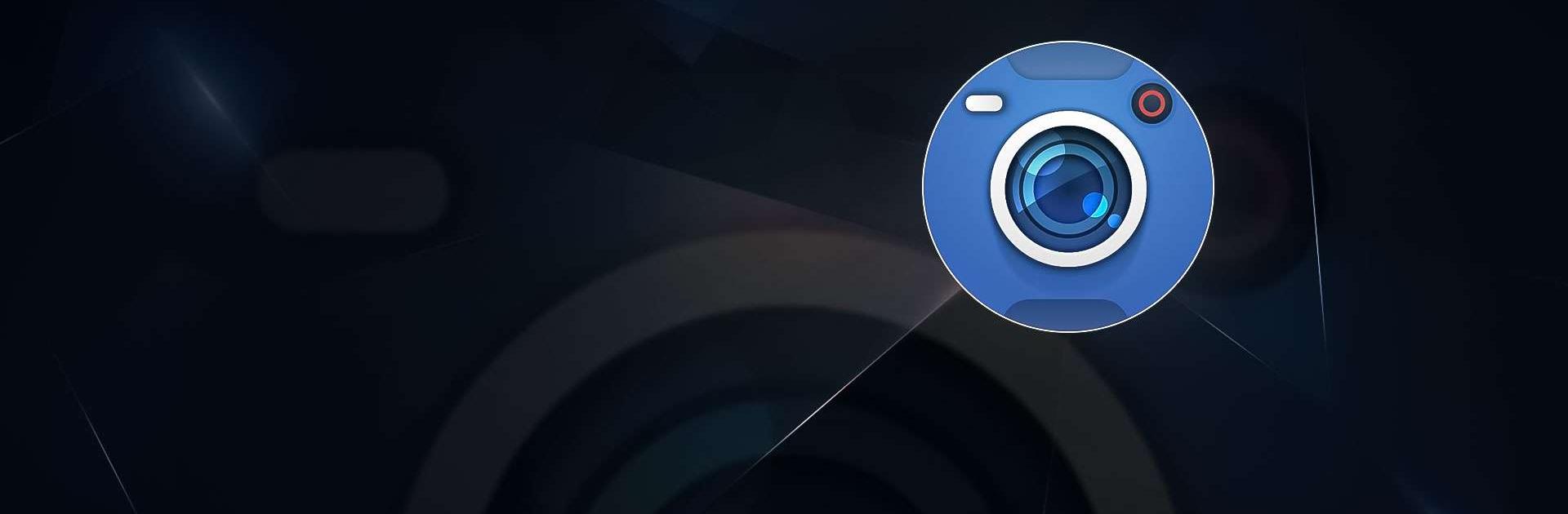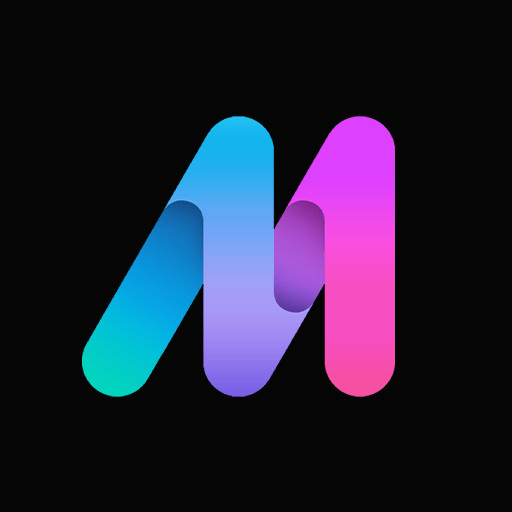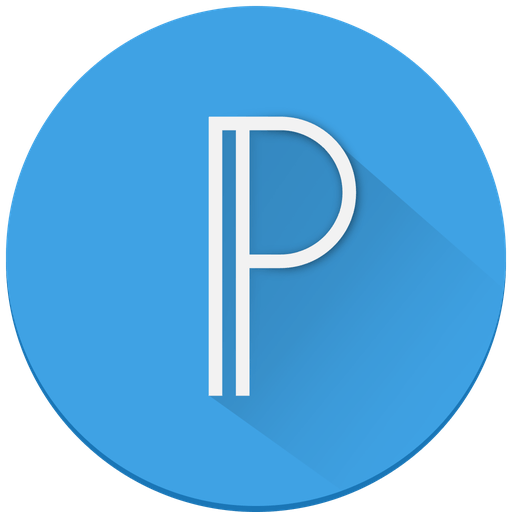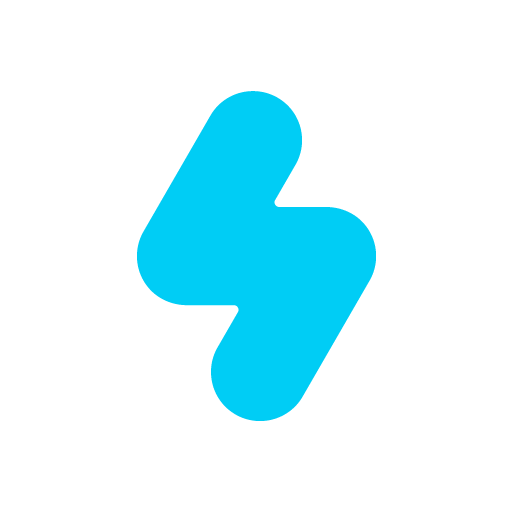Blackmagic Camera is a Photography app developed by Blackmagic Design Inc. BlueStacks app player is the best platform (emulator) to run this Android app on your PC or Mac for an immersive user experience!
Showcase your photography skills and creativity with this app by taking crystal clear pictures and editing them to suit your preferences. Explore a wide range of digital film features and image processing controls to enhance the quality of your images and videos.
This app offers a cinematic experience by providing essential settings to create high-definition images and videos. These settings include adjusting frame rate, shutter angle, white balance, and ISO.
About the App
Blackmagic Camera is an advanced photography tool designed for both professional photographers and casual users. It offers convenient features to create visually appealing images and videos with high-definition sound.
This app features a user-friendly interface that allows you to navigate around the app seamlessly. It also allows you to automatically save your video recordings and images directly to the Blackmagic Cloud.
App Features
- Dolby Vision
- High-quality pictures and videos
- Organize your projects into folders
- Auto-save to cloud
Let’s Edit Your Photos
Download Blackmagic Camera for free from the Google Play Store or Apple App Store on the BlueStacks app player.