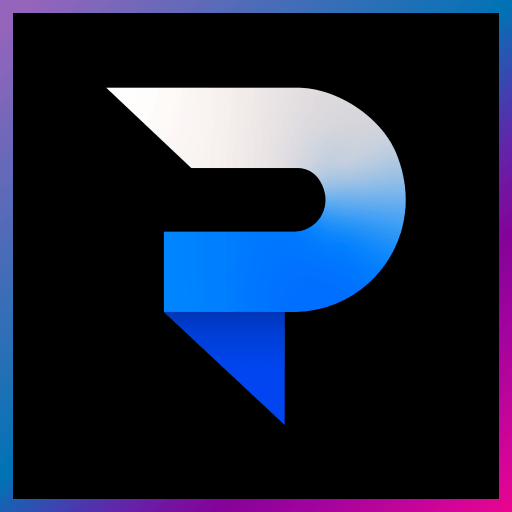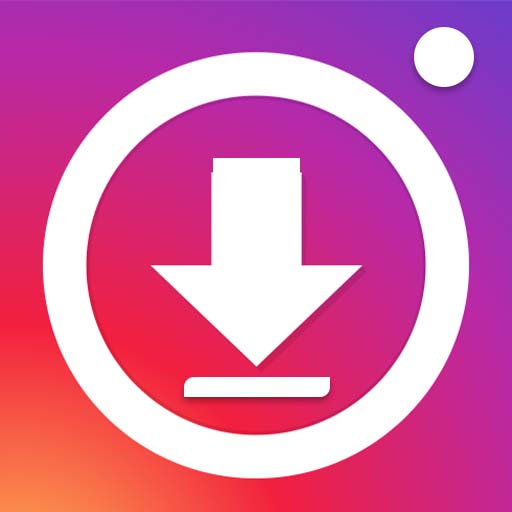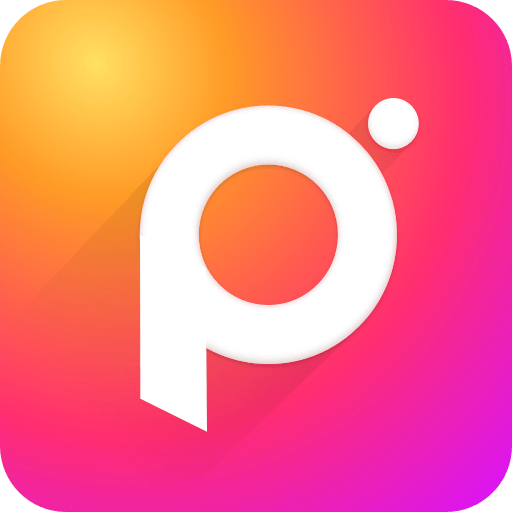Get freedom from your phone’s obvious limitations. Use Camera Connect & Control, made by RupiApps, a Photography app on your PC or Mac with BlueStacks, and level up your experience.
About the App
Camera Connect & Control by RupiApps is your gateway to seamless DSLR connectivity, right from your phone. Whether you’re using USB or WiFi, link effortlessly with your camera and even your Chromecast, letting you share those perfect shots instantly. Expect an easy-to-use interface that makes photography more interactive and fun, tethers your shooting process to your smart device, and let’s face it, makes GPS & WiFi way cooler for your DSLR.
App Features
Seamless Connectivity
– Connect via WiFi or USB effortlessly.
– Engage in tethered shooting to display images on connected devices instantly.
– Use your phone’s hotspot when WiFi isn’t around—easy peasy!
Viewing & Sharing Made Easy
– Grid view for all your pics, with fast-loading JPGs and RAW formats like CR2, CR3, and NEF.
– Directly share images to your favorite apps: WhatsApp, Instagram, Facebook.
– Cast pictures straight to your Chromecast for a bigger view.
Pro-Level Features
– Dive into advanced modes: Liveview, Photobooth, Partymode, Bulb Capture, and Focus Bracketing.
– Explore Exif data and enjoy bulk actions like download, multi-share, and delete.
Compatible with various Canon, Nikon, and Sony cameras, just make sure your mobile supports USB-host-mode. Need an immersive experience? Try it all on BlueStacks for a full-screen delight!
BlueStacks gives you the much-needed freedom to experience your favorite apps on a bigger screen. Get it now.