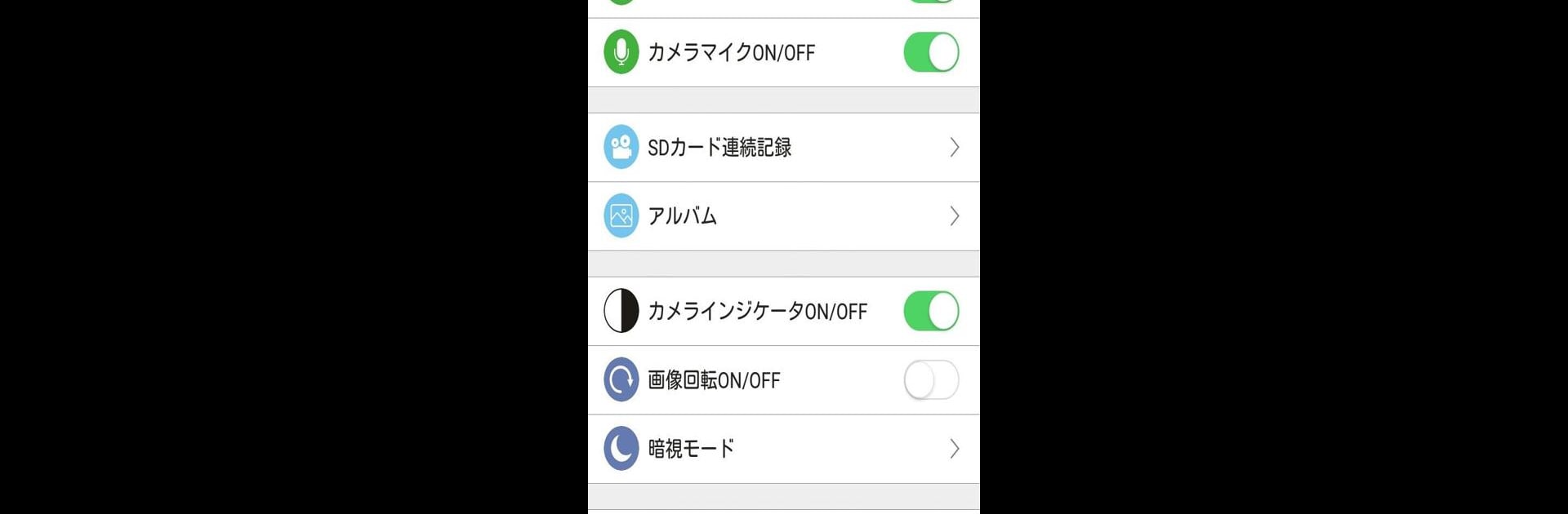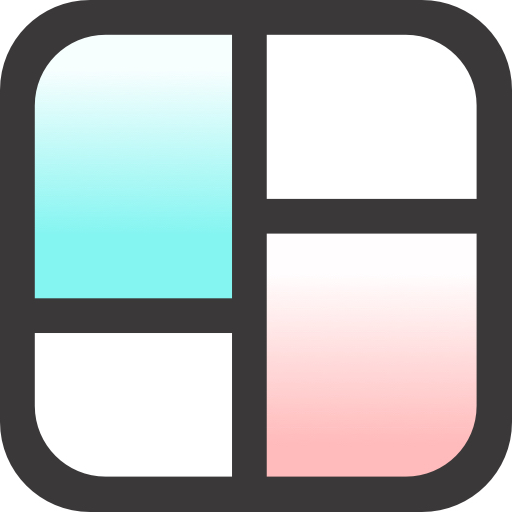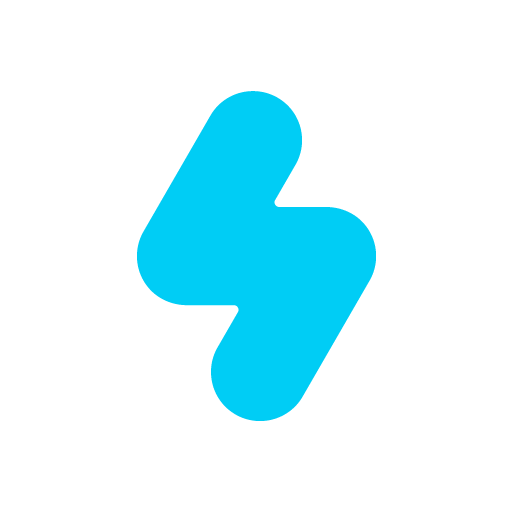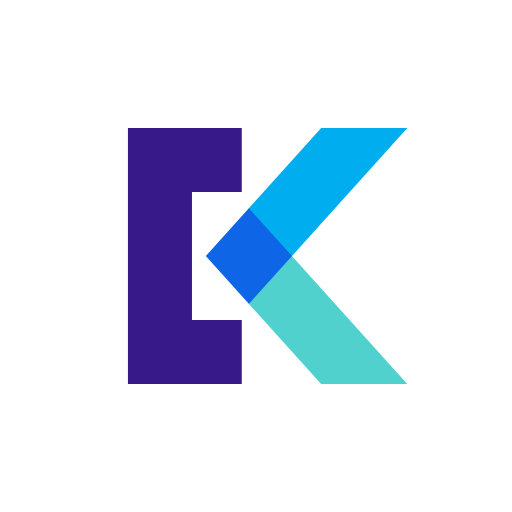Upgrade your experience. Try Care Cam, the fantastic Photography app from Ulife team, from the comfort of your laptop, PC, or Mac, only on BlueStacks.
About the App
Care Cam by Ulife team is your go-to photography app for monitoring images, sounds, temperature, and humidity from just about anywhere. Designed for ease of use, it connects directly via your smartphone or tablet—no computer required. Whether you’re keeping an eye on your home or checking in on loved ones, Care Cam has you covered with automatic detection and alerts.
App Features
-
Comprehensive Monitoring: Manage camera angles remotely for a wide-view experience and automatic conversion to infrared photography in low-light conditions.
-
Smart Detection & Alerts: Set up motion detection, and receive automatic alerts on temperature, humidity, and WBGT fluctuations. Worry less about theft and ensure your pets and kids are safe.
-
Real-Time Communication: Engage in two-way sound communication and capture moments with still images or video recording.
-
User-Friendly Controls: Effortlessly navigate and customize your settings for personal use—no technical knowledge required.
Experience enhanced usability with BlueStacks, adding a broader perspective on your preferred device.
Big screen. Bigger performance. Use BlueStacks on your PC or Mac to run your favorite apps.