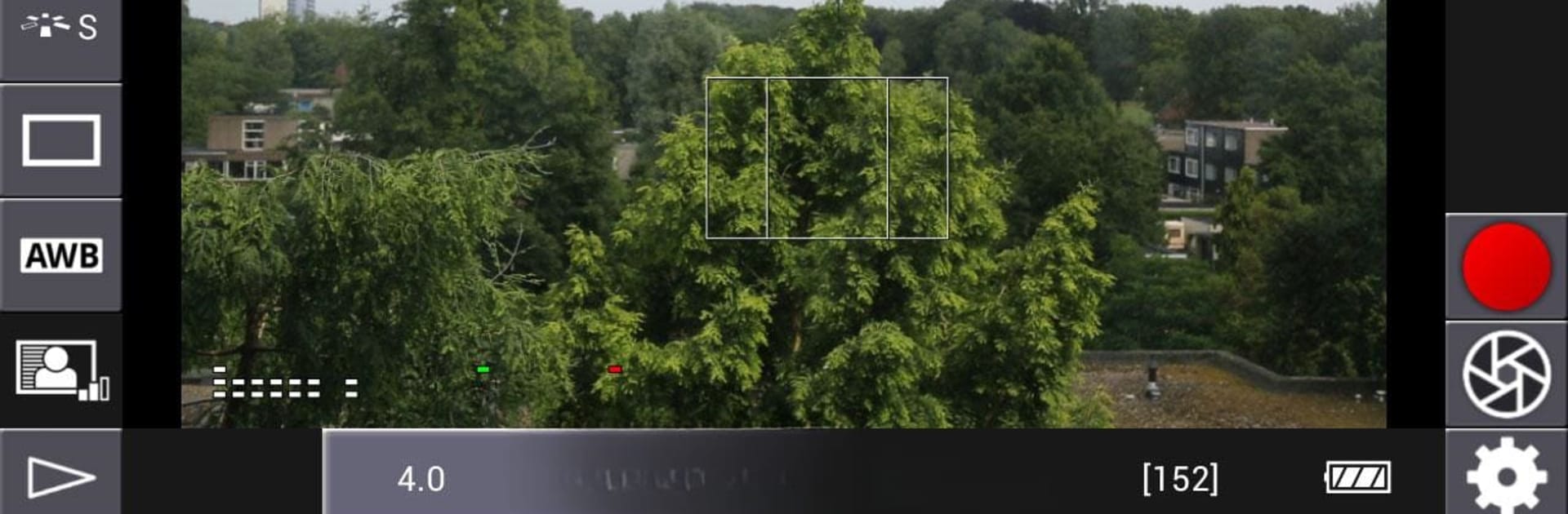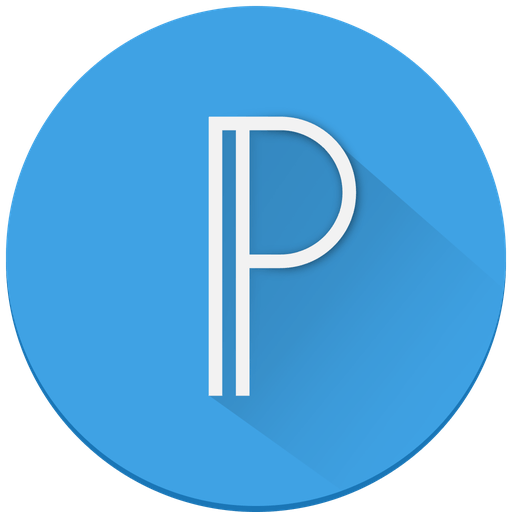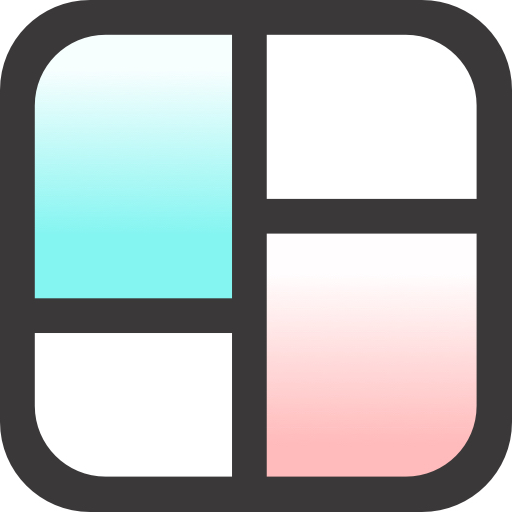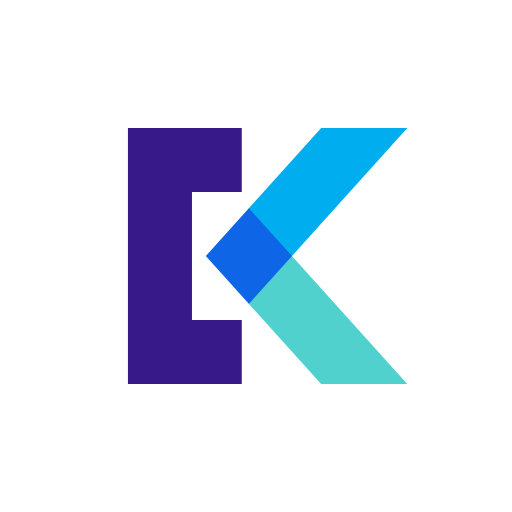What’s better than using DSLR Controller by Chainfire? Well, try it on a big screen, on your PC or Mac, with BlueStacks to see the difference.
About the App
DSLR Controller by Chainfire redefines Photography by offering complete control over your Canon EOS DSLR via your Android device—no computer needed! Whether using a USB cable or Wi-Fi, you can seamlessly adjust camera settings or explore creative shots.
App Features
- Live View & Focus Control
-
Enjoy real-time Live View with tap-to-focus and manual adjustments.
-
Advanced Imaging Options
-
Utilize features like Histogram, Zoom control, and Grid overlays for precision.
-
Capture & Review Functions
-
Engage in Bulb and Continuous capture, with image reviews and gallery options.
-
Creative Modes
-
Play with Image filters, from peaking to grayscale modes, and record videos with ease.
-
Dynamic Photography Enhancements
-
HDR/Auto Exposure and Focus Bracketing, along with Timelapse options, add flair.
-
Comprehensive Settings Modification
- Modify everything: Shutter speed, Aperture, ISO, White Balance, and Color Temperature.
Connect effortlessly via Wi-Fi on most Android devices or through USB if supported. For optimal control, explore DSLR Controller on BlueStacks.
Ready to experience DSLR Controller on a bigger screen, in all its glory? Download BlueStacks now.