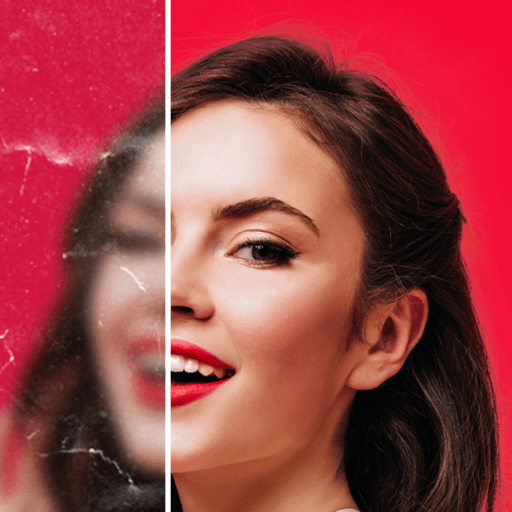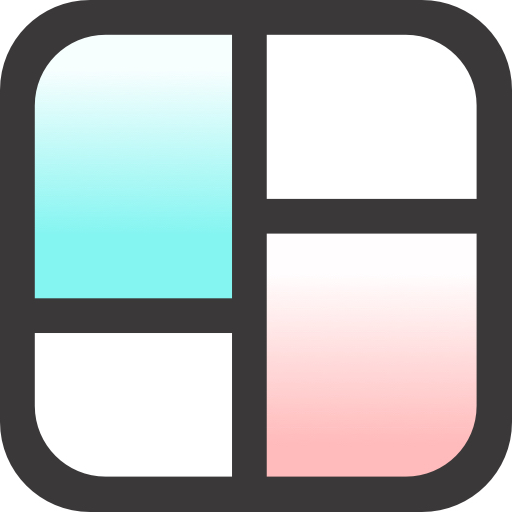Get freedom from your phone’s obvious limitations. Use Go Fly Drone Remote Controller, made by LeoStudio Global Ltd., a Photography app on your PC or Mac with BlueStacks, and level up your experience.
About the App
Go Fly Drone Remote Controller by LeoStudio Global Ltd. is your go-to app for a seamless drone photography experience. It offers intuitive controls and powerful features to enhance your aerial adventures. Expect smooth connectivity and comprehensive support for over 40 drone models. It’s perfect whether you’re a seasoned pilot or a casual flyer.
App Features
-
Waypoint Missions: Create engaging flight paths with ease. Compatible with Phantom series and other drones, simplifying complex tasks regardless of your experience level.
-
Panorama Shots: Effortlessly capture horizontal and vertical 360-degree panoramas to expand your photography horizons.
-
Focus Mode: Manage the drone’s yaw axis and gimbal smoothly, concentrating on perfecting your horizontal movements.
-
Versatile Camera Controls: Adjust gimbal directions, view on-screen exposure graphs, and enjoy a wide camera view for detailed shots.
-
User-Friendly Interface: Navigate through an intuitive UI with accessible flight tutorials, perfect for users at any level.
Disclaimer: This app is not an official product of DJI. Works great with BlueStacks too!
Switch to BlueStacks and make the most of your apps on your PC or Mac.