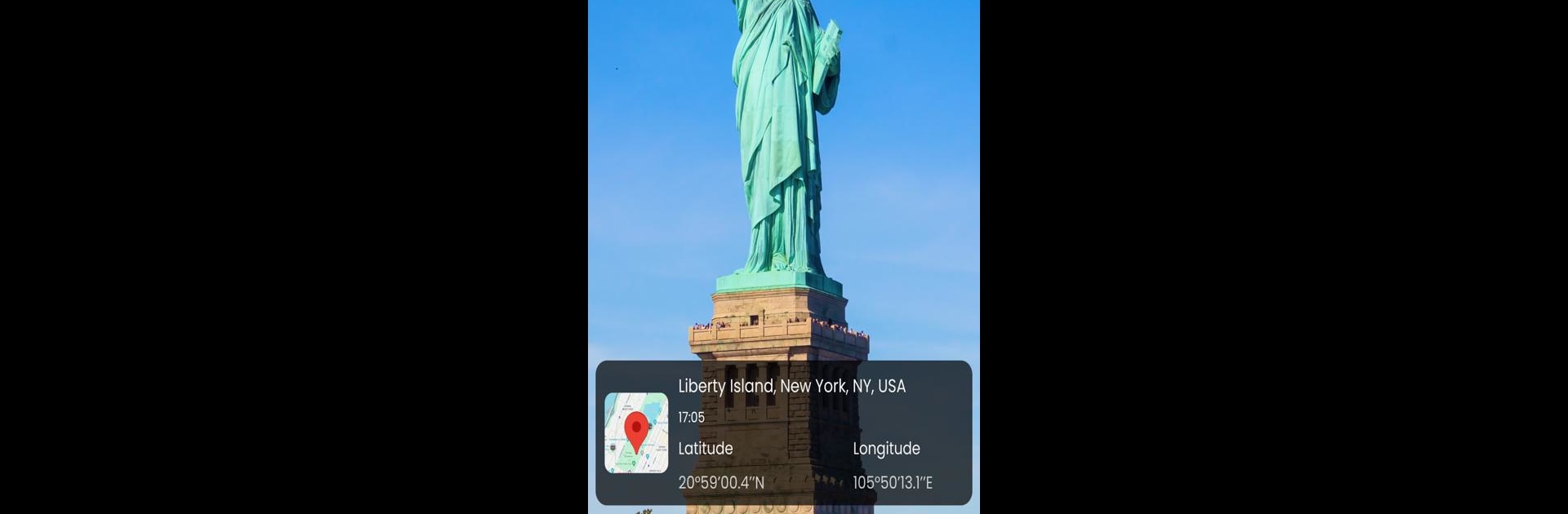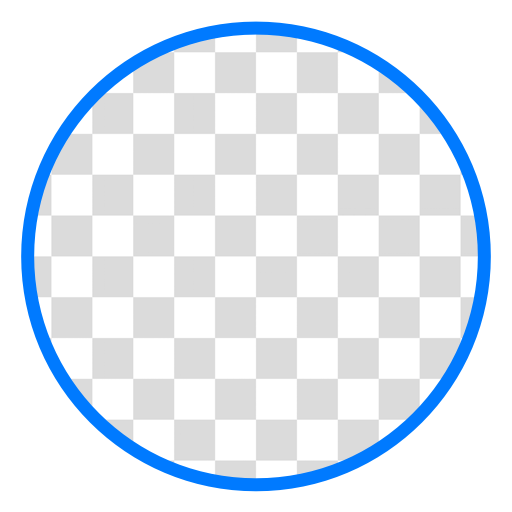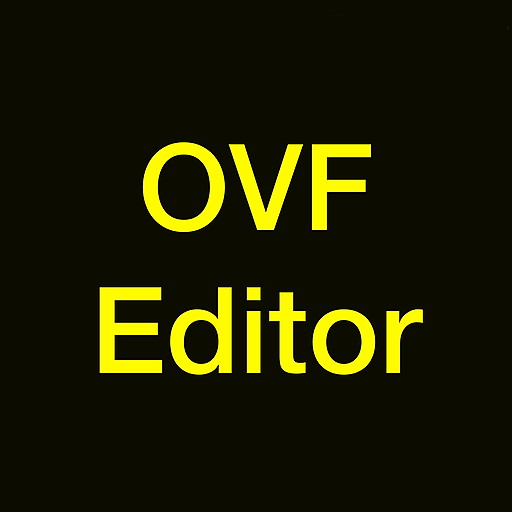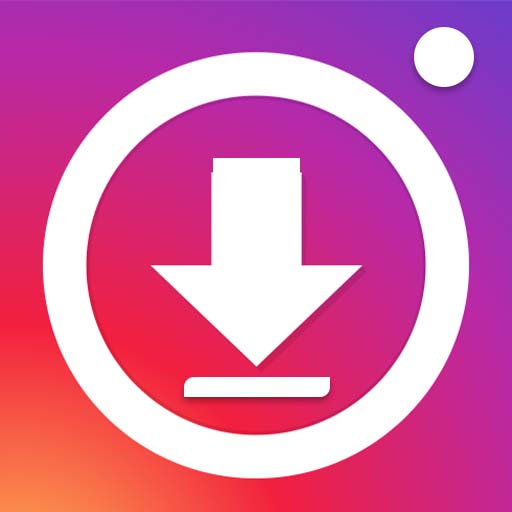Upgrade your experience. Try GPS Camera: Add GeoTag Picture, the fantastic Photography app from AVN Software Inc, from the comfort of your laptop, PC, or Mac, only on BlueStacks.
About the App
Unlock the power of precision with GPS Camera: Add GeoTag Picture, your essential tool for capturing and organizing memories. Perfect for travelers and memory-makers, this app tags every photo and video with exact GPS coordinates. Organize media effortlessly with detailed location and time information.
App Features
🛣️ GPS Photo Location
– Automatically tag each photo with precise GPS coordinates. With the “gps map camera photo with location” feature, never forget where you snapped that memorable picture.
🎞️ Date and Time Stamp
– Add a customizable timestamp to photos and videos. Mark every memory with clarity using the “gps camera date time location”.
🗺️ Map Integration
– Visualize your photos on maps. Explore captured locations with various views like terrain and satellite, all through the gps map camera gallery.
📸 Geotagging Camera
– Capture stunning photos and videos with built-in GPS tagging, ensuring all media is accurately documented.
📹 GPS Map Video Recording Feature
– Record videos with location data, embedding GPS tags for easy event tracking.
🌡️ Weather Integration
– Add live weather data for full context and richer memories.
Enjoy the app on BlueStacks for a seamless experience.
BlueStacks brings your apps to life on a bigger screen—seamless and straightforward.