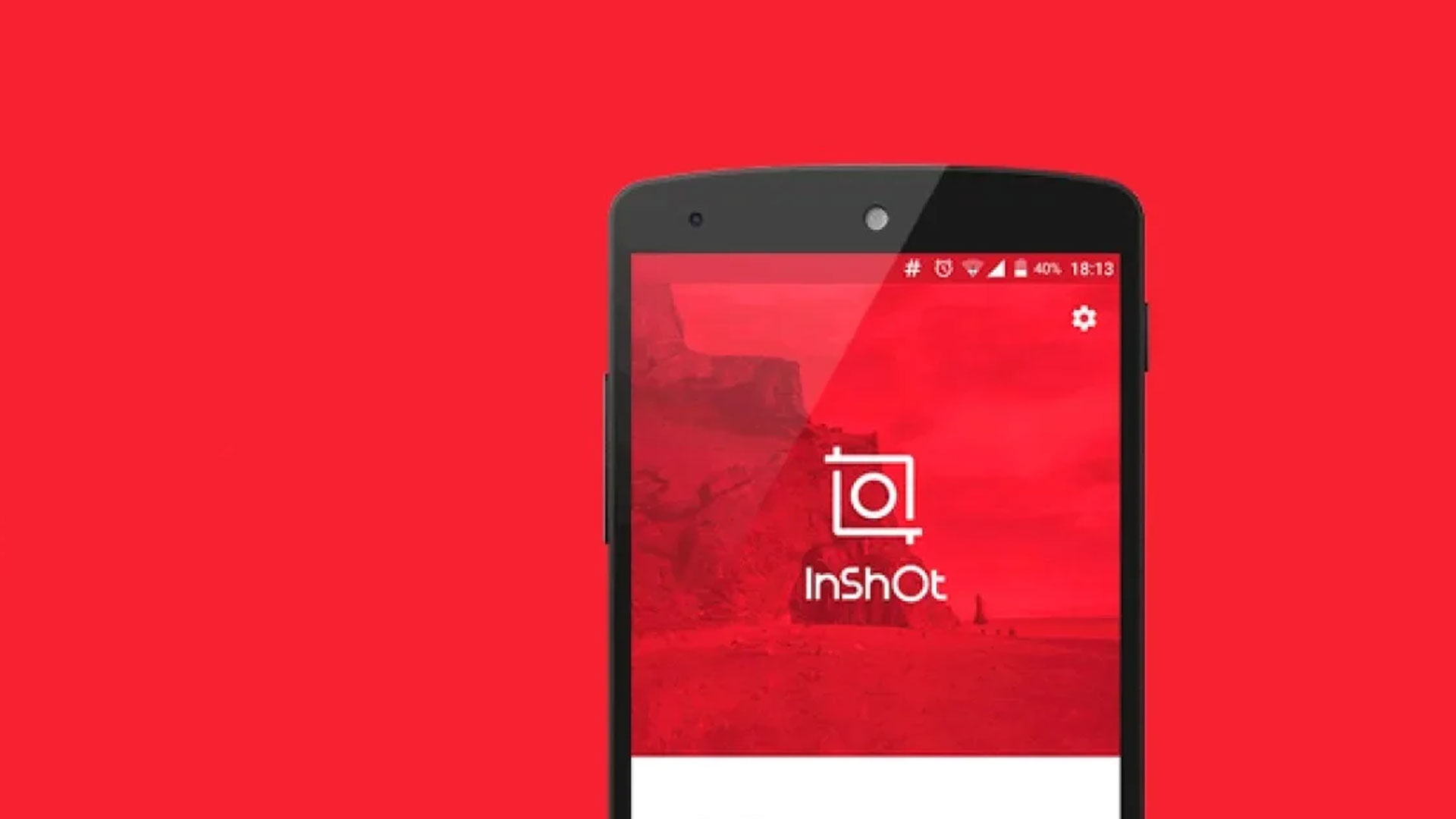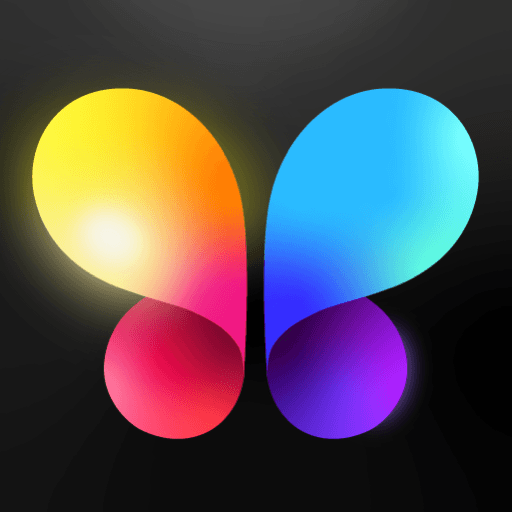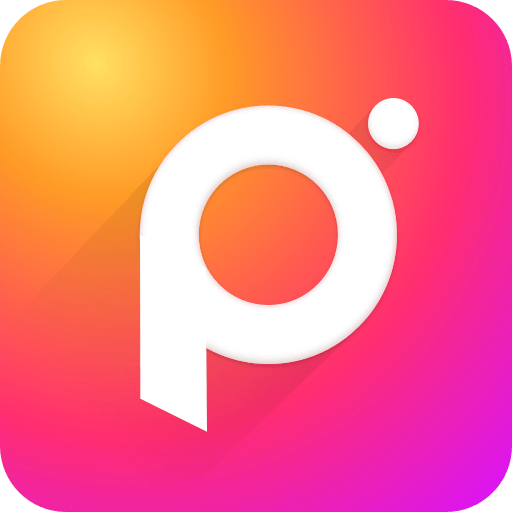Multitask effortlessly on your PC or Mac as you try out Video Editor & Maker – InShot, a Photography app by InShot Video Editor on BlueStacks.
About the App
Video Editor & Maker – InShot is your go-to app for creating stunning videos and photos with professional features. Whether you’re adding a catchy tune, crafting smooth slow motion clips, or designing a beautiful video collage, InShot makes it a breeze. Ideal for vloggers and influencers, it’s your pocket-sized editing powerhouse. Dive into seamless editing for Instagram, TikTok, and more on BlueStacks.
App Features
AI Tool
– AI Body Effects: Elevate your photos and videos instantly with smart AI presets.
– Auto Captions: Automatic speech-to-text features make manual typing a thing of the past.
– Auto Remove Background: Easily delete backgrounds with one tap.
– Smart Tracking: Sync stickers or text with moving objects for dynamic footage.
Full-featured Video Editing
– Trim/Merge Clips: Compress videos without losing quality.
– Reverse, Voice Effects & More: Add stickers, emojis, and unique sound effects.
– Advanced Tools: Use chromakey, picture-in-picture, and custom animations.
Filters, Effects & Transitions
– Cinematic Filters: Apply stunning visual effects like Glitch, Fade, and Retro.
– Unique Transitions: Seamlessly merge clips with smooth transitions.
Photo Editor & Collage Maker
– Background Blur: Effortlessly blur backgrounds.
– Rich Elements: Choose from over 1000 stickers, memes, and customizable layouts.
Easy to Share
– Custom Export: Export in 4K and share across social platforms effortlessly.
Eager to take your app experience to the next level? Start right away by downloading BlueStacks on your PC or Mac.