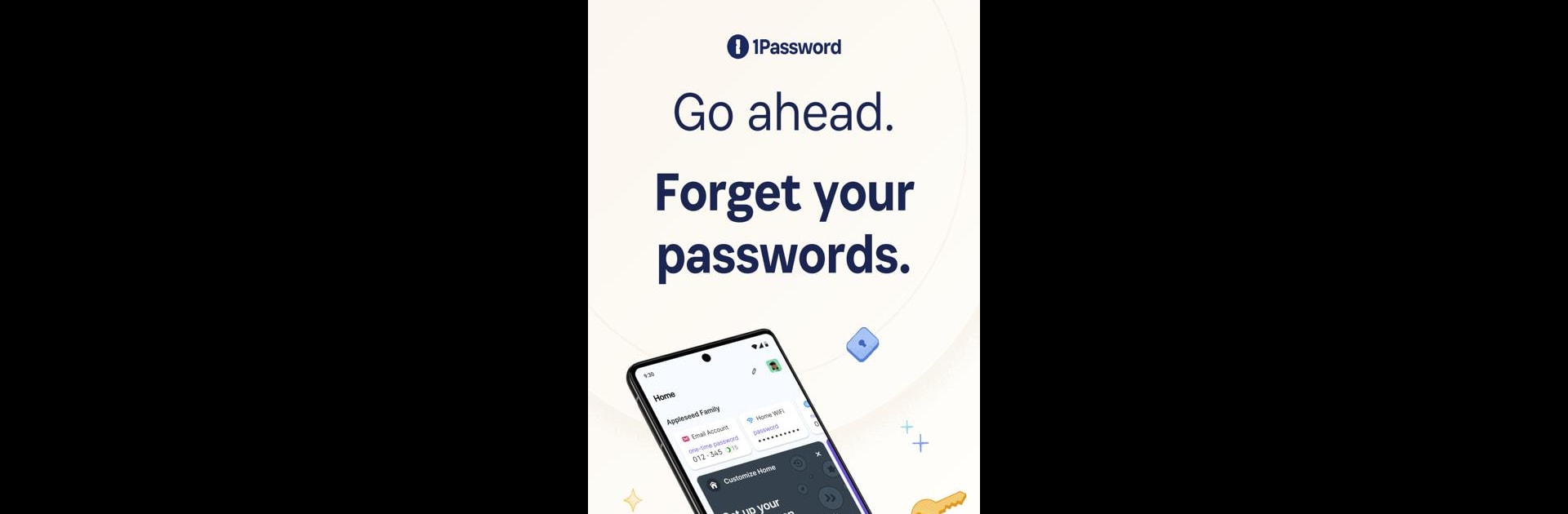Let BlueStacks turn your PC, Mac, or laptop into the perfect home for 1Password: Password Manager, a fun Productivity app from AgileBits.
About the App
Experience seamless security with 1Password: Password Manager by AgileBits, your trusted productivity companion since 2006. Supporting millions of users and over 150,000 businesses, it combines the best of features, compatibility, and ease of use. Expect powerful password management and effortless sign-ins across all devices.
App Features
-
Create Strong Passwords
Generate unguessable passwords with a tap, accessible on any device. -
Automatic Sign-Ins
Autofill usernames and passwords in web browsers and apps, streamlining the login process on Android. -
Built-in Two-Factor Authentication
Autofill one-time 2FA codes; no need for a separate authenticator. -
Passkey Innovation
Generate and save passkeys for a more secure login, giving passwords a run for their money! -
Provider Logins
Store Google and other provider logins directly for quick access. -
Comprehensive Digital Security
Store credit cards, secure notes, and more—organized and accessible securely. -
Secure Sharing
Share sensitive info safely, bypassing risky channels like email. -
Enhanced Security
Benefit from biometric unlocking, real-time security alerts, and Travel Mode for data protection.
Of course, all this with a dash of BlueStacks for that elevated experience!
Eager to take your app experience to the next level? Start right away by downloading BlueStacks on your PC or Mac.