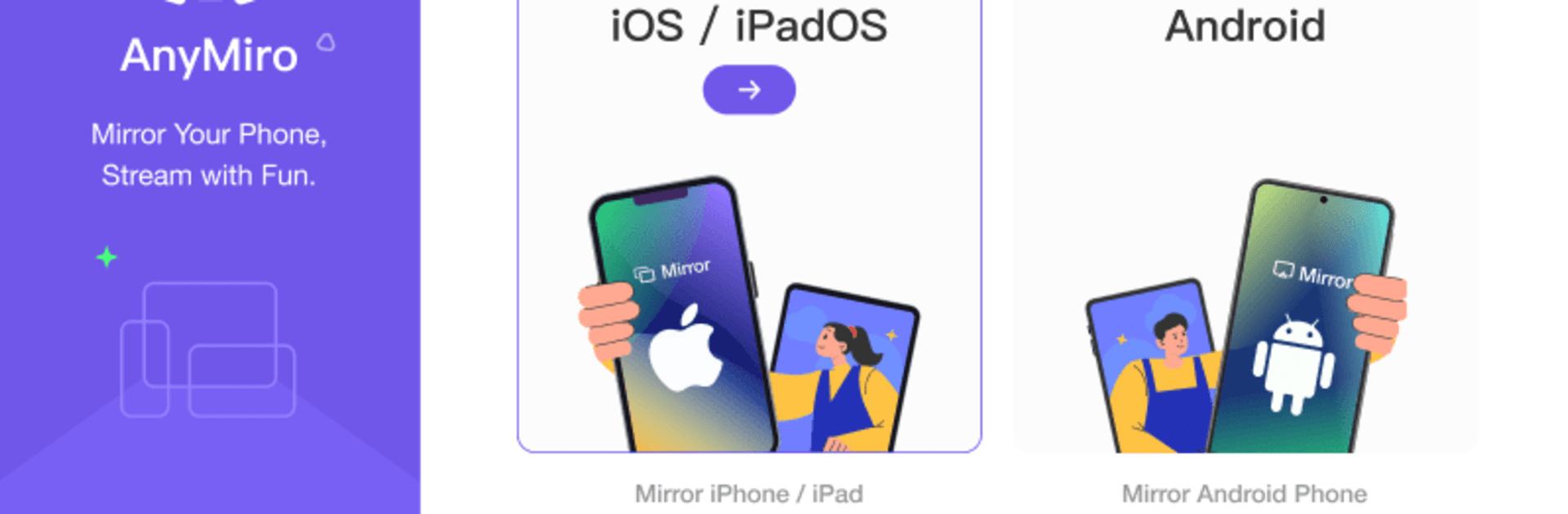Why limit yourself to your small screen on the phone? Run AnyMiro – Mirror Phone to PC, an app by iMobie Inc., best experienced on your PC or Mac with BlueStacks, the world’s #1 Android emulator.
About the App
AnyMiro – Mirror Phone to PC by iMobie Inc. is the go-to app for seamless Android screen mirroring to your computer. With it, you can effortlessly cast your phone’s display to your PC or Mac, perfect for gaming or watching videos. Expect top-notch visual and audio sync.
App Features
Stable, Speedy, and Smooth Screen Mirroring
Harness the power of USB 3.0 and AirPlay technology for a reliable and uninterrupted mirroring experience.
4K Resolution with Best Color Accuracy
Enjoy up to 4K resolution with precise color reproduction, making your screen look just like it should.
Auto-Sync Video and Audio in Real-Time
No more audio lag! Get real-time audio sync directly to your computer, keeping everything in perfect harmony.
Supports 20+ Live Streaming Tools
Whether you’re using OBS or Streamlabs, stream effortlessly to platforms like YouTube and Twitch.
Supported Devices: Windows & Mac, Android & iOS. Run it on a PC with BlueStacks for optimized performance.
BlueStacks gives you the much-needed freedom to experience your favorite apps on a bigger screen. Get it now.