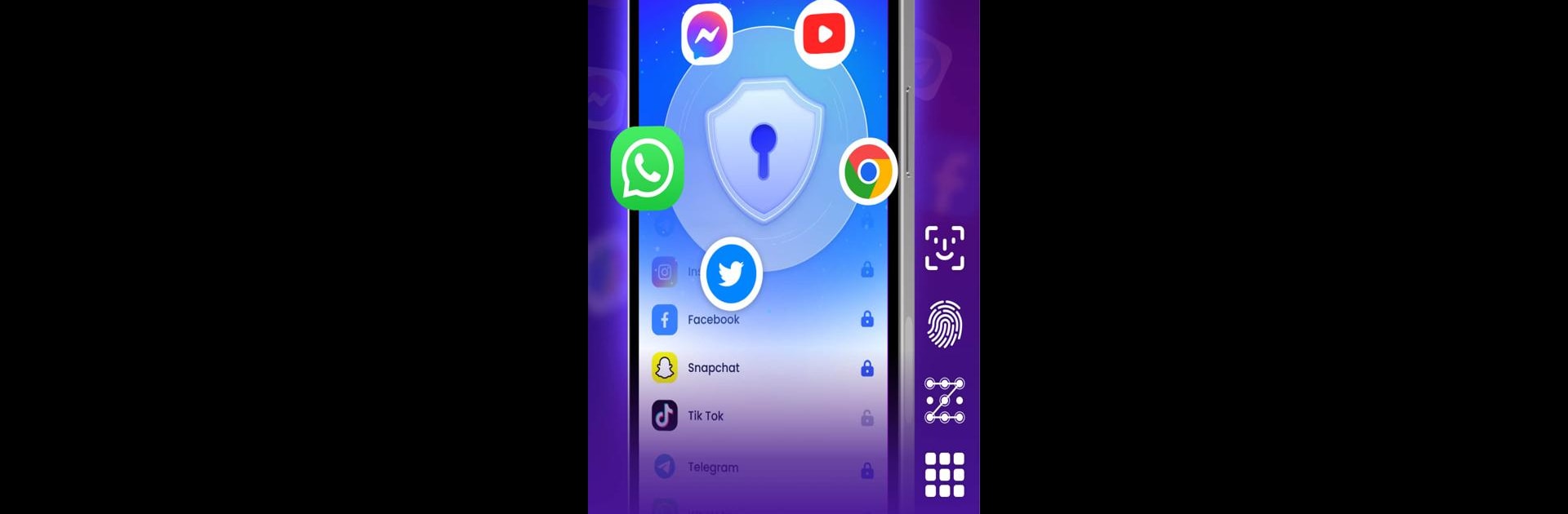Get freedom from your phone’s obvious limitations. Use App Lock – Fingerprint Lock, made by 360 Tool, a Productivity app on your PC or Mac with BlueStacks, and level up your experience.
About the App
App Lock – Fingerprint Lock by 360 Tool is your go-to productivity solution for top-notch security. Secure your apps, photos, videos, and messages with effortless ease using PIN, pattern, or fingerprint locks. Expect robust protection against prying eyes and unwanted access, keeping your personal data safe and sound. Whether you’re concerned about snoopy friends or curious kids, this app’s got you covered.
App Features
Lock All Your Apps
– Protect WhatsApp, Messenger, Facebook, Google Play, and more to ensure your privacy remains intact.
Hide Personal Files
– Safeguard your private photos and videos in Gallery Lock—accessible only with your password.
Multiple Lock Types
– Choose from PIN, pattern, or fingerprint for versatile security options.
Icon Camouflage
– Disguise the app as a different one, like a Calculator, for extra stealth.
Intruder Selfies
– Capture intruders in action with secret selfies when unauthorized access is detected.
More Features
– Invisibly patterned lines
– Uninstall protection
– Colorful themes and more
Stay ahead of the game with upcoming features like notification encryption and cloud backup, ensuring your data is always safe. Experience seamless security—try App Lock – Fingerprint Lock on BlueStacks for added convenience.
Switch to BlueStacks and make the most of your apps on your PC or Mac.