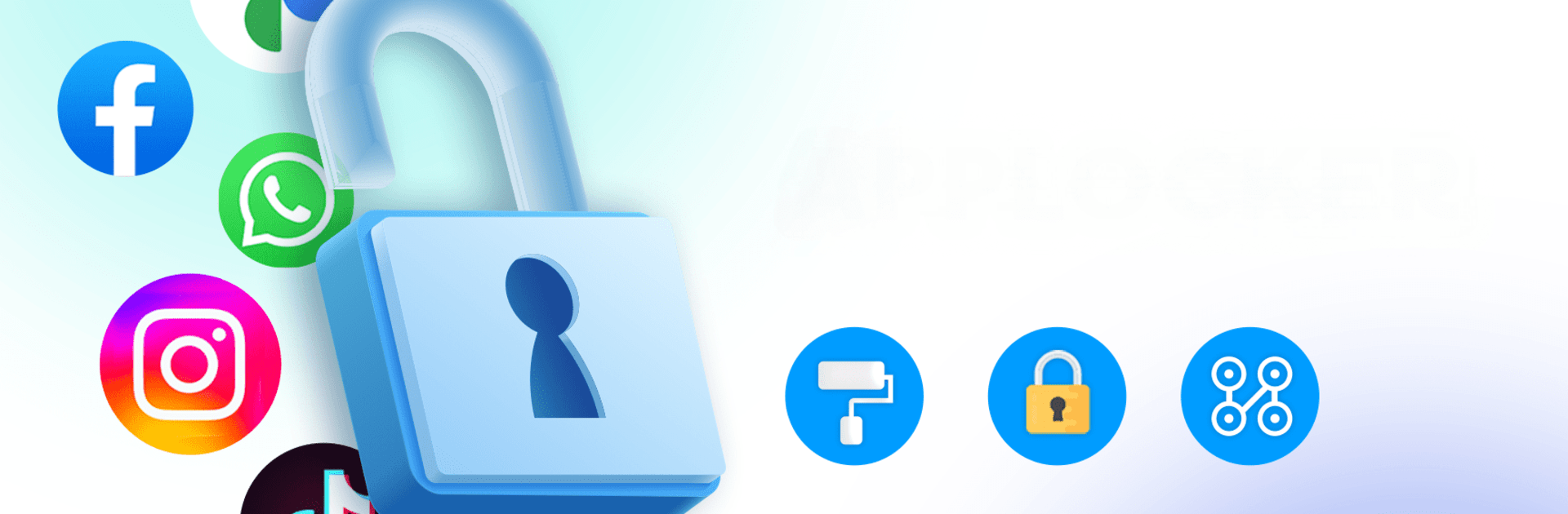Upgrade your experience. Try App Lock: Lock App,Fingerprint, the fantastic Productivity app from Litter Penguin, from the comfort of your laptop, PC, or Mac, only on BlueStacks.
About the App
App Lock: Lock App,Fingerprint by Litter Penguin is your ultimate privacy shield in the bustling realm of productivity. With this app, you can lock down your favorite social media apps, messages, and even call logs. A simple tap can ensure nosy pals won’t snoop through your phone, keeping your secrets truly secret.
App Features
Lock Social Apps:
Safeguard your chats on Facebook, WhatsApp, Messenger, and more—no peeking allowed.
Hide Pictures and Videos:
Your private media stays private, shielded behind passwords or fingerprints.
Lock All Apps:
Ensure all your apps remain secure and snoop-proof.
App Lock Security Protection:
– Hide Draw Paths: Invisible patterns shield your lock combinations.
– Random Keypad: No guessing your passcode from typing positions.
– Custom Lock Time: Set how often it asks for a password.
App Lock for Advanced Protection:
– New App Lock: Instantly secure newly installed apps with one tap.
– Reset Password: Use security questions for password recovery.
Explore App Lock: Lock App,Fingerprint on platforms like BlueStacks and enjoy tranquil privacy.
BlueStacks gives you the much-needed freedom to experience your favorite apps on a bigger screen. Get it now.