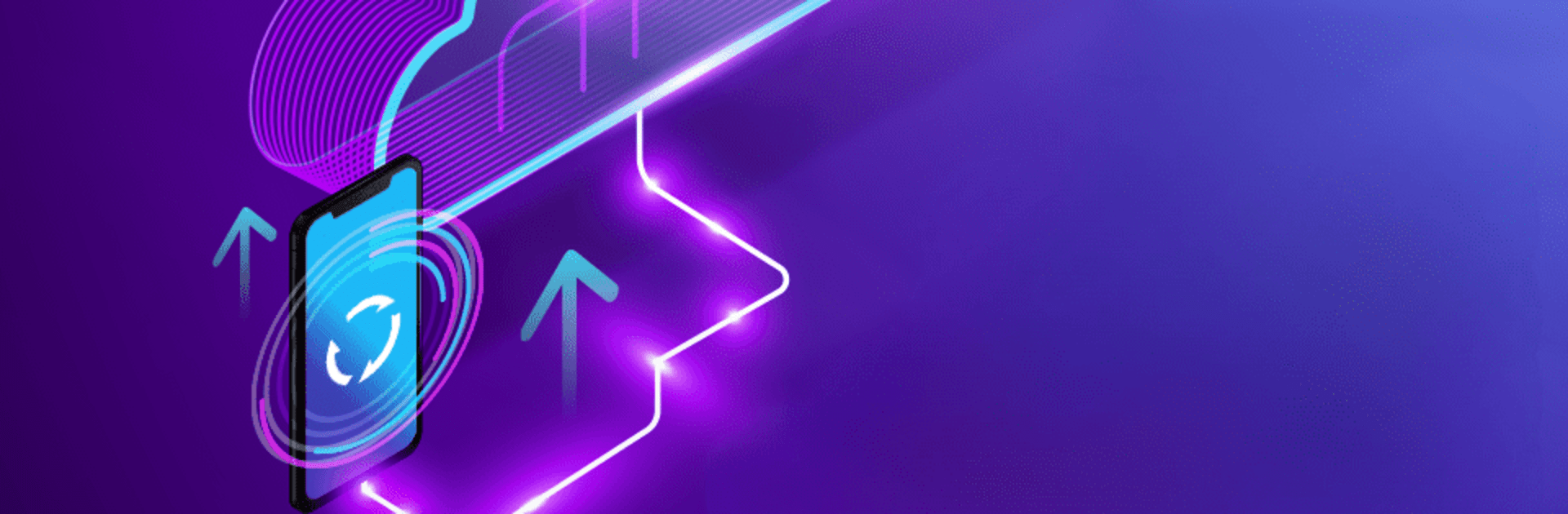Upgrade your experience. Try Auto Sync: File Backup Restore, the fantastic Productivity app from Move More Solutions, from the comfort of your laptop, PC, or Mac, only on BlueStacks.
About the App
Auto Sync: File Backup Restore by Move More Solutions brings effortless file synchronizing to your fingertips. Keep your files and folders seamlessly updated with Google Drive, whether you need a backup or want to restore data. Expect hassle-free syncing that adapts to varying network conditions and battery levels on your phone.
App Features
- Seamless Syncing
-
Enjoy automatic or manual synchronization of files and folders, catering to your unique preferences.
-
Network-Savvy
-
Sync effortlessly in changing network conditions; the app adjusts based on your network type and battery status.
-
Set It and Forget It
-
Just set your files once—the app takes care of syncing them regularly according to your schedule.
-
Customizable Sync Intervals
-
You’re in control! Modify the auto-sync interval to fit your needs perfectly.
-
User-Friendly Interface
- A simple design ensures easy navigation and use without unnecessary complexity.
Note: Requires permissions to read and manage external storage for effective syncing. For a smooth experience, try it out on platforms like BlueStacks.
Switch to BlueStacks and make the most of your apps on your PC or Mac.