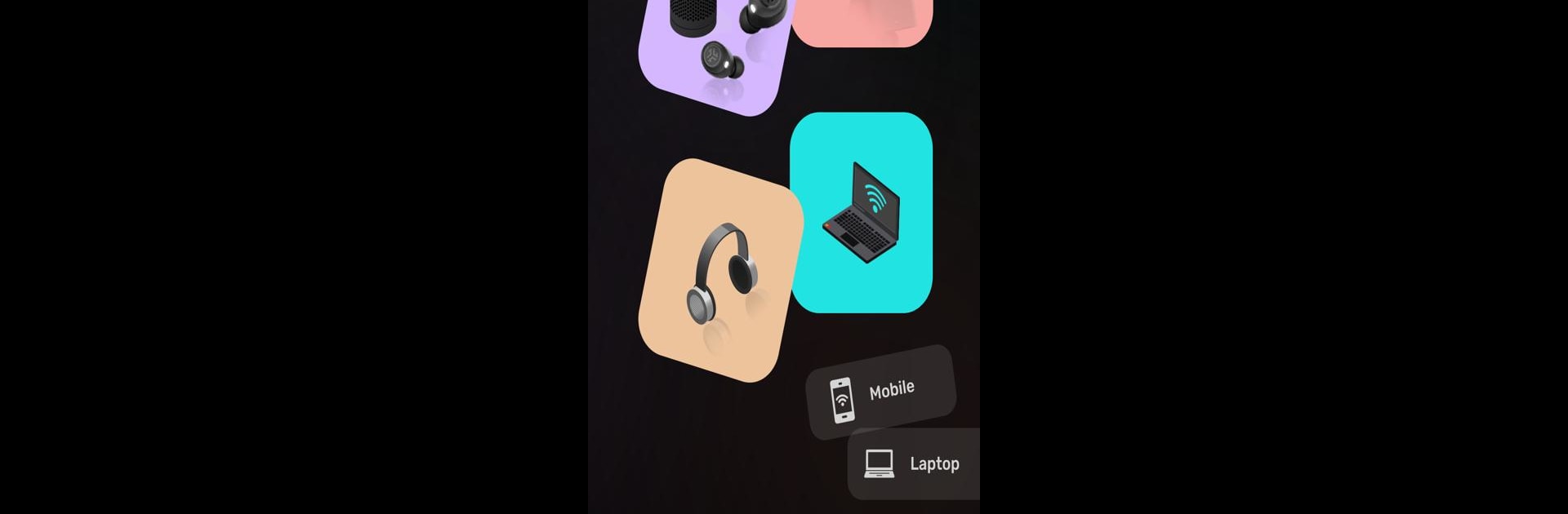Upgrade your experience. Try Bluetooth Pair or Auto Connect, the fantastic Productivity app from VSC Apps, from the comfort of your laptop, PC, or Mac, only on BlueStacks.
About the App
Bluetooth Pair or Auto Connect by VSC Apps is your go-to productivity tool for managing Bluetooth devices. Effortlessly scan, connect, and manage Bluetooth devices around you with a few simple taps. Expect smooth pairing and information-rich details of both your own and other devices.
App Features
Seamless Device Management
– Connect, pair, and unpair Bluetooth devices effortlessly.
– Quickly find and display the status of nearby and paired devices.
Detailed Device Information
– View comprehensive details such as Device Name, MAC Address, and signal strength.
– Check if your connected devices are secure, ensuring peace of mind.
User-Friendly Interface
– Navigate easily through a simple interface that’s both intuitive and efficient.
– Save your paired devices for faster, hassle-free connections.
Find Devices Quickly
– Use the finder to locate lost devices with ease, even in crowded areas.
By using BlueStacks, you can experience seamless Bluetooth management with enhanced performance.
Eager to take your app experience to the next level? Start right away by downloading BlueStacks on your PC or Mac.