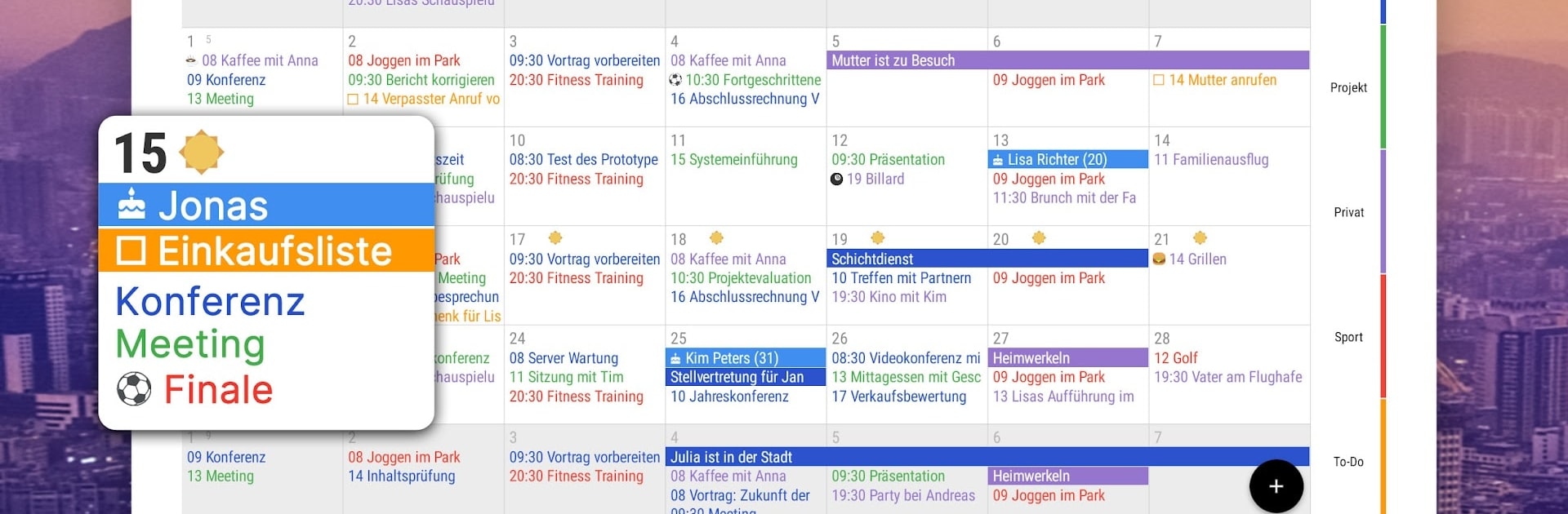Upgrade your experience. Try Business Calendar 2 Planner, the fantastic Productivity app from Appgenix Software, from the comfort of your laptop, PC, or Mac, only on BlueStacks.
About the App
Business Calendar 2 Planner by Appgenix Software is your all-in-one productivity powerhouse! Navigate effortlessly through your schedule with intuitive design, managing appointments, tasks, and events seamlessly. Expect smooth syncing with Google Calendar, Outlook, and more, plus nifty tools to plan for work or leisure. It’s like having a personal assistant in your pocket!
App Features
🎯 Calendar Planner and Task Organizer
– Manage appointments and tasks in one app.
– Hide non-essential calendars to focus on work, family, or personal events.
– Sync seamlessly with popular calendars like Google and Outlook.
– Share your schedule easily with friends and colleagues.
🚀 Quick Schedule Planner
– Create events quickly with smart suggestions.
– Use templates and voice input for speedy additions.
– Link contacts and attach files or photos to events.
🔧 Swift Agenda Updates
– Move and postpone tasks with simple taps or drag and drop.
– Copy entries to multiple days, perfect for work shifts.
💺 Versatile Calendaring Options
– Customize your view with a flexible planner and vivid heat map.
– Categorize with colors and emoticons.
🔔 Smart Notifications
– Configurable alerts and custom ringtones to ensure nothing’s missed.
🎨 Beautiful Widget and Wear OS Support
– Choose from seven widget themes.
– Keep everything synced on your smartwatch with Wear OS support.
Business Calendar 2 Planner is a breeze to use on BlueStacks, integrating all these features for a smooth experience.
Big screen. Bigger performance. Use BlueStacks on your PC or Mac to run your favorite apps.