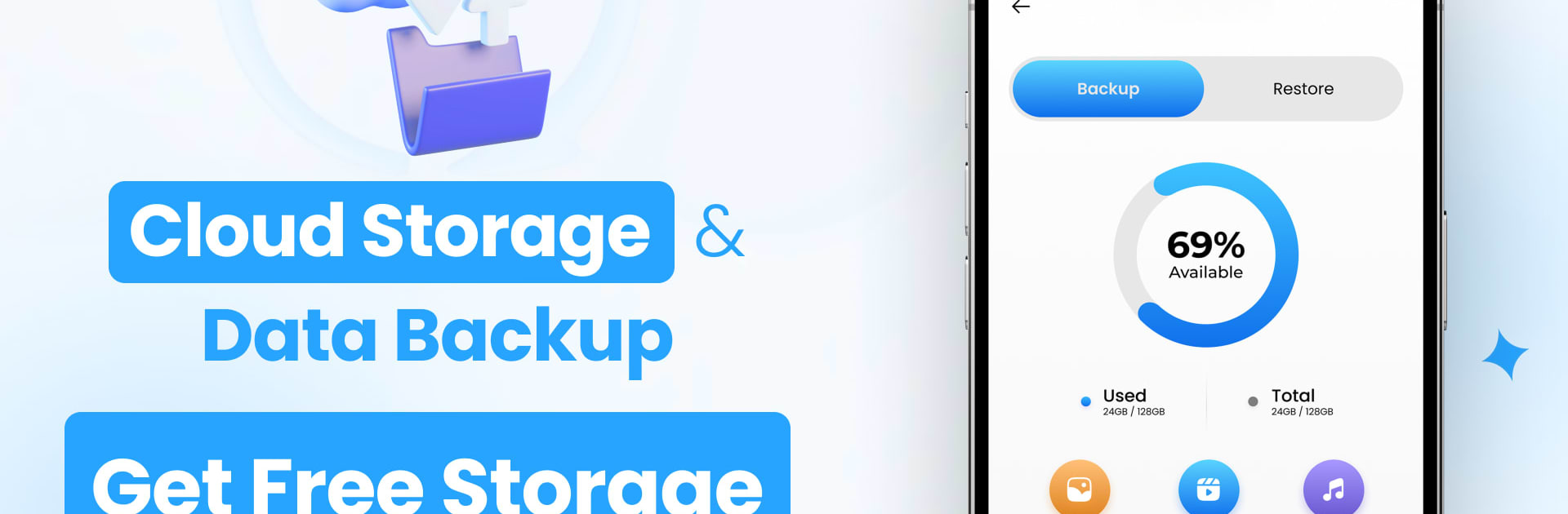Upgrade your experience. Try Cloud Storage Backup & Drive, the fantastic Productivity app from Daily Utility Apps, from the comfort of your laptop, PC, or Mac, only on BlueStacks.
About the App
Cloud Storage Backup & Drive by Daily Utility Apps offers a hassle-free way to safeguard your contacts and other essential data. This productivity app combines straightforward cloud storage with an intuitive interface, ensuring fast, secure backups and easy restoration of your information, so losing important data is a thing of the past.
App Features
Effortless Backup & Restore
– Simply backup and restore contacts and files with a few taps.
Versatile Media Backup
– Protect not just contacts, but also photos and videos with in-app backup options.
Flexibility in Data Management
– Seamlessly switch between local and cloud storage to store or retrieve data.
Permanent Free Storage
– Enjoy ongoing cloud storage for contacts without worrying about accessibility limits.
Comprehensive Phone Data Backup
– Backup entire folders of images and other content effortlessly, searching through your history if needed.
Discover the ultimate way to prevent data loss and keep your files safe and sound. Plus, you can use BlueStacks to enjoy even more convenience!
Big screen. Bigger performance. Use BlueStacks on your PC or Mac to run your favorite apps.