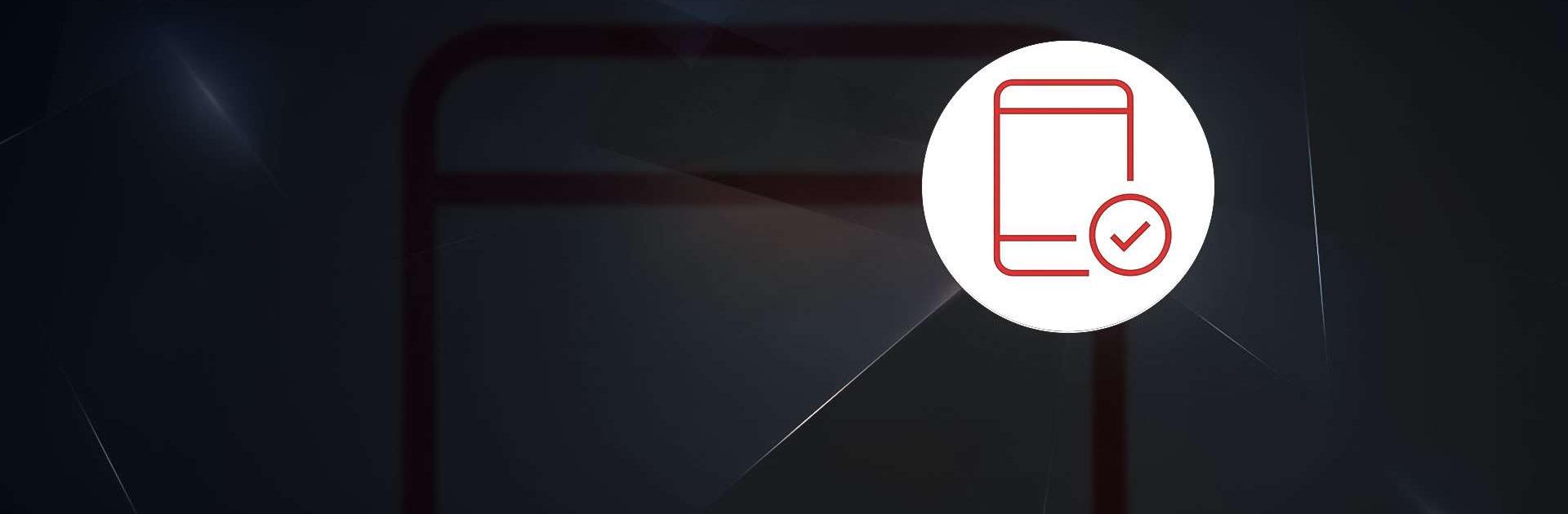Cl@ve PIN is a Productivity app developed by Agencia Estatal de Administración Tributaria. BlueStacks app player is the best platform to run this Android app on your PC or Mac for an immersive gaming experience.
When dealing with government agencies, you can establish an electronic identity using the Cl@ve PIN system. The Cl@ve PIN app on mobile devices or an SMS message with a PIN are the foundations of this system, which also allows users to create their own unique codes.
By entering the activation code sent to your Cl@ve-registered phone, you can link your DNI/NIE to this device and begin using it. Once the device is activated, a PIN will be sent to it whenever you access management through a browser or a mobile application that has been integrated with Cl@ve PIN.
This mobile app makes it easy to sign up for Cl@ve by providing registration options when you try to activate a device using your DNI or NIE. Each PIN has a 10-minute time limit, can only be used once, and can’t be shared. You can sign up for Cl@ve on their official website if you have not already done so.
Download Cl@ve PIN on PC with BlueStacks and keep your electronic ID safe.