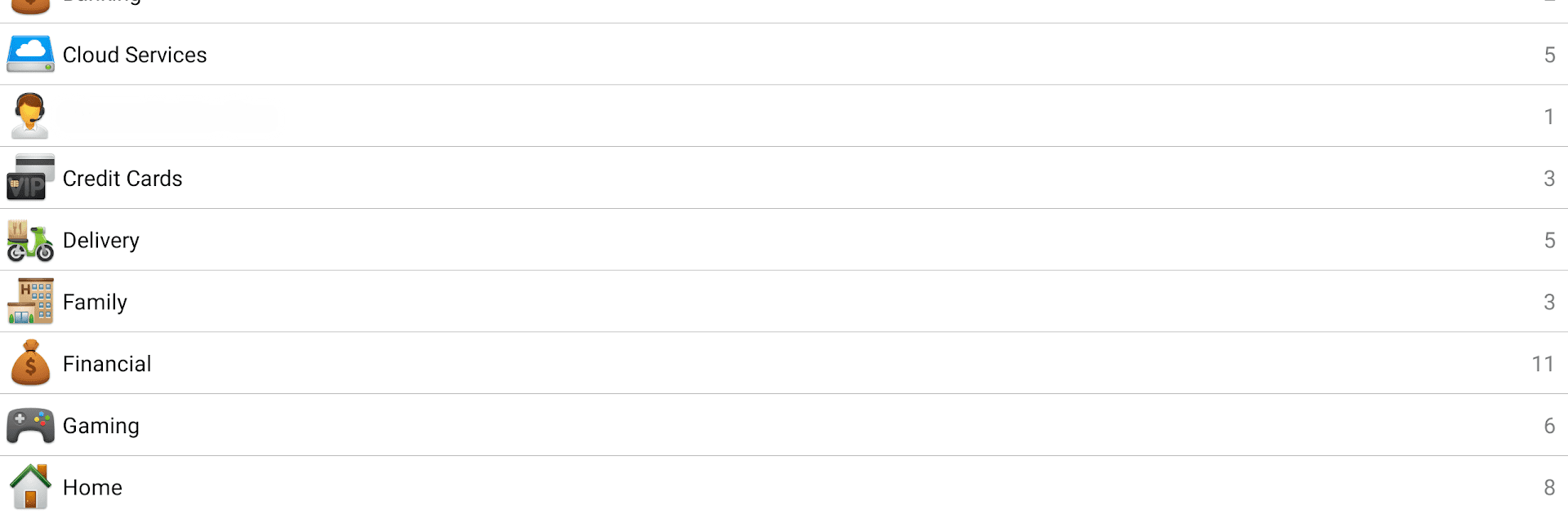Get freedom from your phone’s obvious limitations. Use Codebook Password Manager, made by Zetetic LLC, a Productivity app on your PC or Mac with BlueStacks, and level up your experience.
About the App
Codebook Password Manager by Zetetic LLC is your ultimate tool for keeping passwords and sensitive data secure. With robust encryption and a flexible data model, you can expect seamless data protection and synchronization across devices. Whether you’re saving passwords, storing files, or customizing data entries, Codebook has you covered.
App Features
Biometric Login & AutoFill Support
Unlock your account effortlessly with biometric login support and enjoy smooth AutoFill integration in browsers.
Automatic & Manual Sync Options
Sync data automatically via Codebook Cloud or manually through Dropbox, Drive, and WiFi with Codebook Desktop for macOS and Windows.
Powerful Search & Customization
Find any record instantly with full-text search. Personalize your entries with custom fields, categories, and 200 vibrant icons.
Robust Security Measures
Benefit from 256-bit AES encryption, secure clipboard management, and a unique master password key derivation process.
Backup & Multi-device Integration
Back up your data for free using cloud options and integrate seamlessly with Codebook Desktop for enhanced productivity.
Enhanced Accessibility
Opt-in Autofill service lets you insert stored information into supported browsers using the Accessibility API.
Subtle BlueStacks compatibility ensures accessibility across different platforms.
Big screen. Bigger performance. Use BlueStacks on your PC or Mac to run your favorite apps.