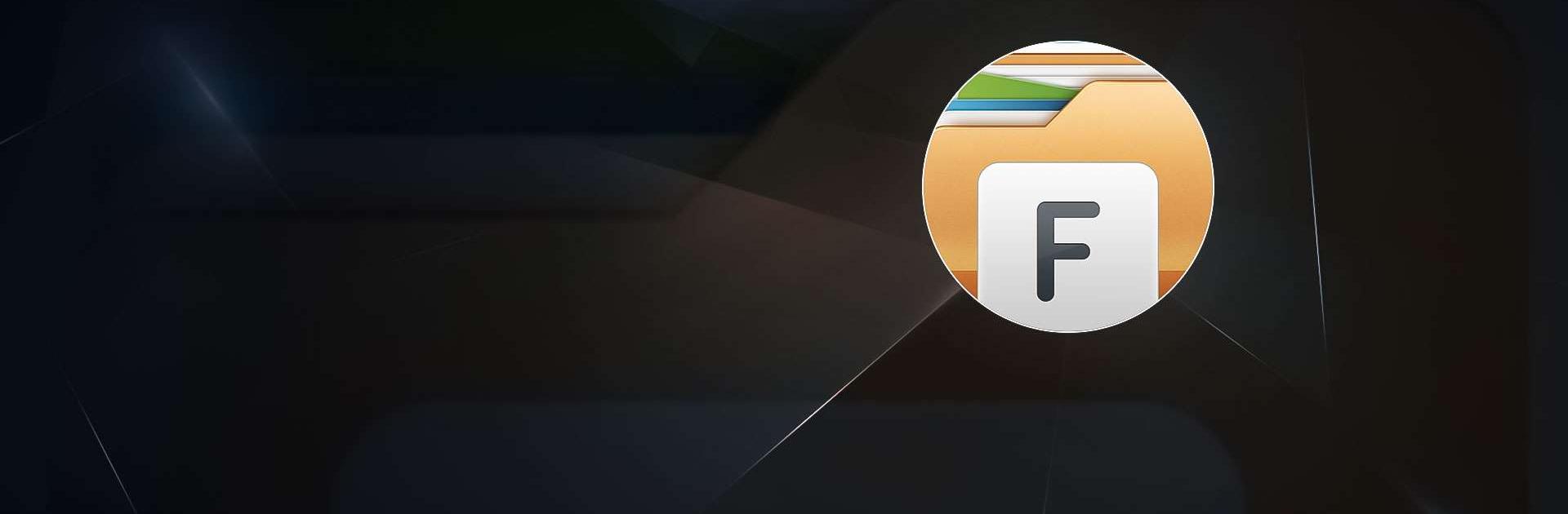File Manager is a Productivity app developed by File Manager Plus. BlueStacks app player is the best platform to enjoy this Android app on your PC or Mac for an immersive Android experience.
Take control of your files and manage them seamlessly when you download File Manager on PC with BlueStacks. Revolutionize the way you organize your data.
Effortlessly navigate through your device’s storages, NAS, and cloud storages with just a few clicks. Need to find a specific file or app quickly? No problem. As soon as you launch the app, you’ll have a comprehensive overview of all your files and applications right at your fingertips.
File Manager + offers a wide range of features to make your file management tasks a breeze. From opening and searching files to copying, pasting, renaming, and even compressing or decompressing files, dealing with media files or apk formats, File Manager + supports all file management actions, ensuring you stay in control at all times.
Don’t miss out on the convenience of accessing your cloud storage or remote/shared storage with ease. Link up with popular cloud storage platforms like Google Drive™, OneDrive, Dropbox, Box, and Yandex effortlessly. Plus, you can connect to your Android device storage from your PC using FTP for ultimate convenience.
Download File Manager on PC with BlueStacks and unlock a whole new level of efficiency and control over your data. Experience the convenience and power of File Manager + for yourself—it’s time to streamline your file management tasks like never before.