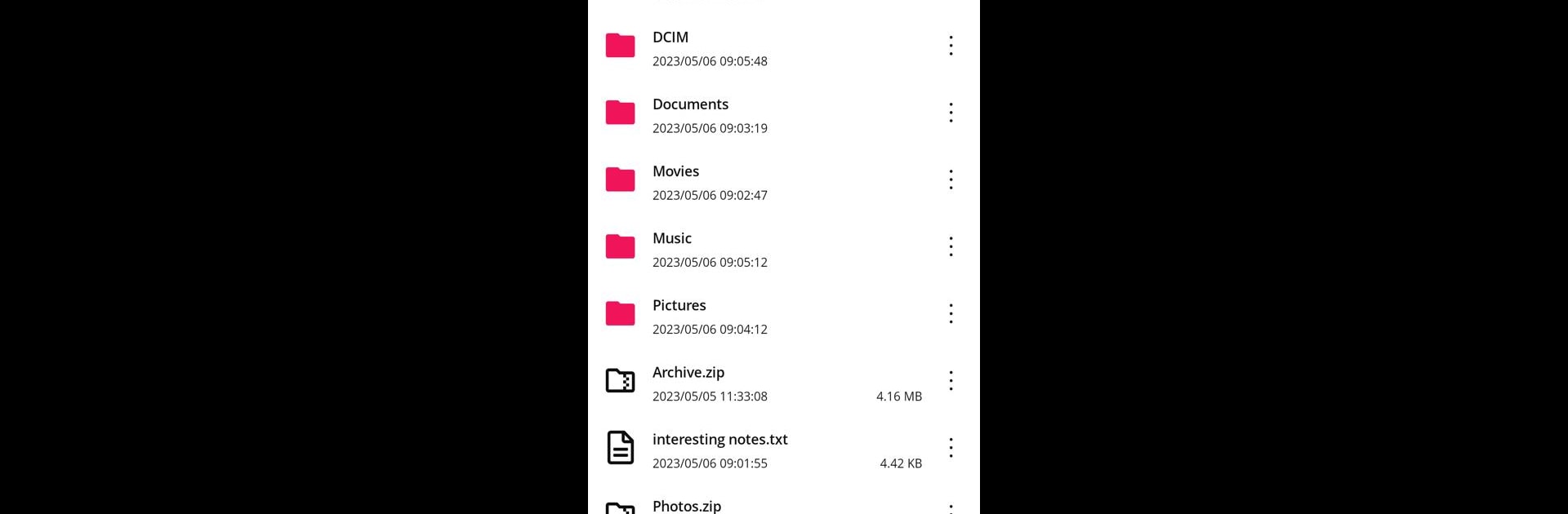Upgrade your experience. Try File Transfer App, the fantastic Productivity app from Evgenii Shcherbinin, from the comfort of your laptop, PC, or Mac, only on BlueStacks.
About the App
File Transfer App, by Evgenii Shcherbinin, makes moving your photos, videos, music, and more between devices a breeze. Whether you’re on your phone, PC, or any nearby device, it works with pretty much any operating system. Expect seamless transfers through a web page or directly between phones and tablets.
App Features
Webpage Transfers
Effortlessly send files between your phone and computer using a web browser. The app hosts a webpage on your smartphone within your WiFi, letting you download files as ZIPs. No extra installations needed—just a web browser and shared WiFi.
Browserless Transfers
Transfer files directly between phones and tablets without a web browser. It’s as simple as it sounds.
Efficient File Handling
Move files of any size for free, preserving original quality and metadata. You can also create and extract ZIP archives.
User-Friendly
Enjoy an intuitive interface with both light and dark themes. Plus, upgrade to the ad-free Premium version if you prefer.
Privacy First
All file transfers happen directly over your local WiFi without intermediary storage.
Get started on BlueStacks today and simplify your file transfers!
BlueStacks gives you the much-needed freedom to experience your favorite apps on a bigger screen. Get it now.