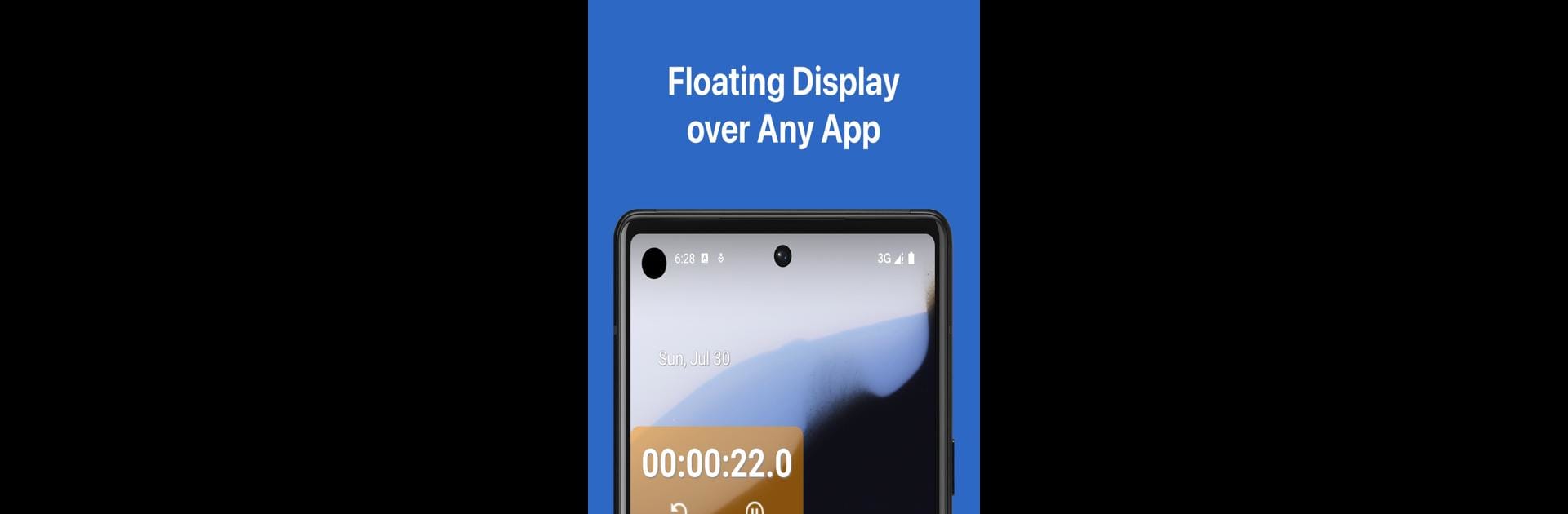What’s better than using Floating Timer: Stopwatch Tool by App Kitchen? Well, try it on a big screen, on your PC or Mac, with BlueStacks to see the difference.
About the App
Floating Timer: Stopwatch Tool by App Kitchen is your go-to productivity sidekick, designed to seamlessly hover over any app interface. Ever needed to time something while tapping away on another app? This app’s got you covered, allowing quick access to start, pause, or reset your timer without switching screens.
App Features
-
Floating Display
No need to keep switching between apps. Your timer floats right there, so you can check on your countdown while you focus elsewhere. -
Easy Controls
Start, pause, or reset directly from the floating window. It’s all about keeping things hassle-free. -
Customizable Transparency
Prefer a subtle touch? Adjust the background’s transparency to match your style. -
Millisecond Precision
Need extra accuracy? Switch on millisecond tracking whenever you need finer detail. -
Tailored Display
Personalize how your timer looks. Make it yours with custom display styles.
Discover new dimensions of multitasking, because every second counts. Enhance it all with BlueStacks for a seamless experience!
Eager to take your app experience to the next level? Start right away by downloading BlueStacks on your PC or Mac.