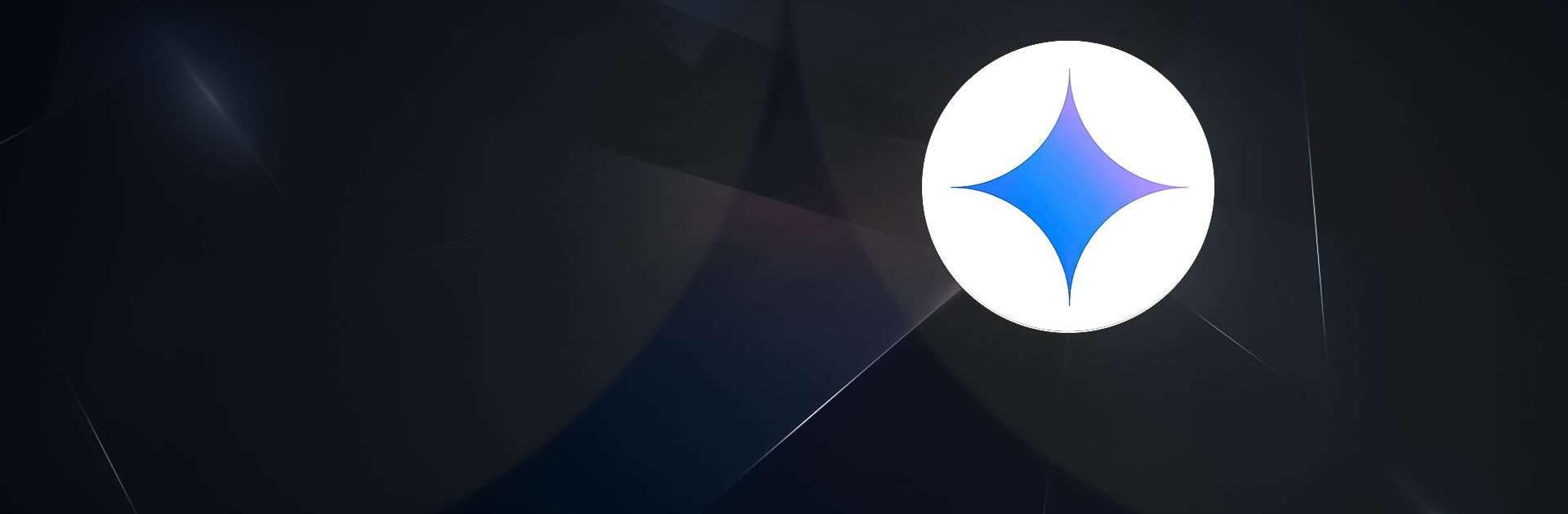Google Gemini is a productivity app developed by Google LLC. BlueStacks app player is the best platform to use this Android app on your PC or Mac for your everyday needs.
Gemini is a free app that integrates seamlessly with Google AI models on your device, boosting your creativity and productivity.
- Helps with writing, brainstorming, and learning.
- Retrieves and summarizes data from Google Drive or Gmail.
- Instantly generates images.
- Helps with text, voice, photos, and a camera.
Experience AI Assistance at Your Fingertips
Gemini lets users interact with their devices in new and efficient ways. By simply saying “Hey Google,” users can access Gemini’s features.
- Easily access helps with voice commands.
- It integrates with Google Maps and Google Flights for planning.
- Provides immediate assistance with on-screen content.
Access Advanced Features with Gemini
For those with Gemini Advanced access, all enhanced functionalities are available within the app. This ensures that users can fully utilize the powerful AI tools at their disposal.
- Unlock advanced features within the app.
- Gain comprehensive AI support for various tasks.
Multilingual Support for Global Users
The Gemini app is available in multiple languages, making it accessible to users worldwide. This broad language support enhances user experience and connectivity.
Available in English, Spanish, French, Portuguese, Chinese, Japanese, Korean, and more, guaranteeing accessibility for numerous users.