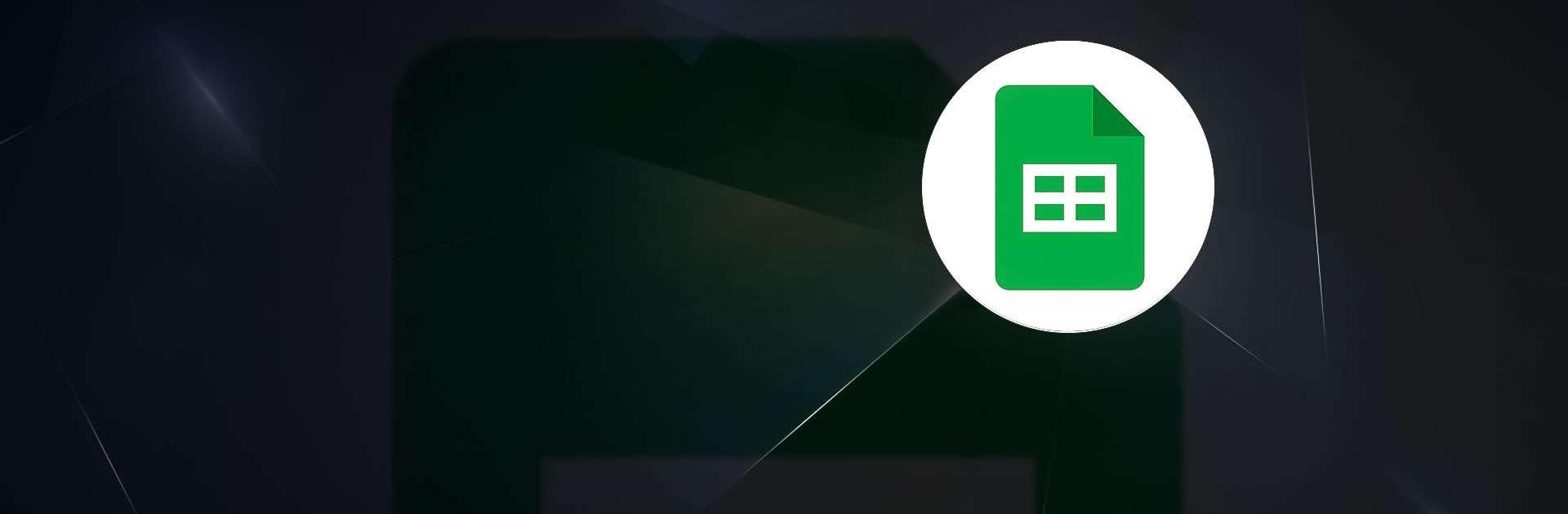Google Sheets is a productivity app developed by Google LLC. BlueStacks app player is the best platform to run this Android app on your PC or Mac for your everyday needs.
It’s never been easier to keep track of files with the Google Sheets app. This app lets you work together in real time and even when you’re not online.
Key Features
- It is easy to make new files or change ones that are already there.
- Try formatting cells, sorting data, seeing charts, entering formulae, and find/replace.
- Your work will never be lost because it will be saved automatically.
- You can easily open, change, and save Excel files.
Google Workspace Integration
As a part of Google Workspace, Google Sheets has more tools that can help teams of any size. This combination gives collaborative work settings improved tools and safety measures.
- Create, view, and modify files offline.
- Google AI provides speedy data analysis and insights.
- Keep working together smoothly in both Google Sheets and Excel.
- Protect your data with enterprise-grade security.
Real-Time Collaboration and Security
Google Sheets is great for working together in real time, so teams can get a lot done. Automatic saving and offline access are just a few of the features that make it easier to be productive without losing security.
- Add collaborators effortlessly and see changes immediately.
- Get alerts for any changes that are made while you’re not there.
- Chat with teammates in the spreadsheet.