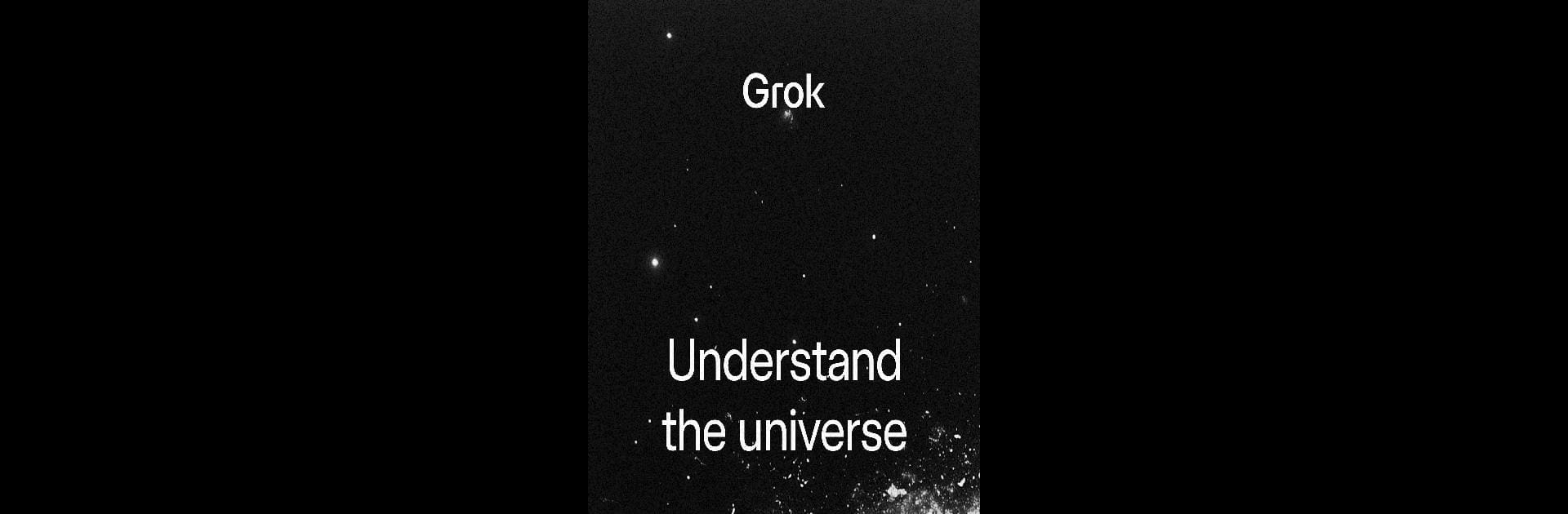Multitask effortlessly on your PC or Mac as you try out Grok – AI Assistant, a Productivity app by xAI on BlueStacks.
About the App
Ever found yourself needing answers, ideas, or even just a bit of tech magic to help you through your day? Grok – AI Assistant from xAI is like having a super-smart friend right in your pocket. Whether you’re trying to figure something out, want to make sense of a photo, or need fresh inspiration, this app’s got your back. Curious folks and busy bees alike will find it surprisingly handy—think of it as a clever sidekick that’s on call whenever you need a little extra brainpower.
App Features
-
Instant Answers
Got a burning question or just wondering about something random? Just ask Grok, and you’ll get insightful responses quicker than you can grab a coffee. -
Image Generation
Picture this: you want to visualize a scene or spark creativity with unique AI-generated images. Grok lets you dream up and create striking visuals in a snap. -
Photo Understanding
Snap or upload a picture, and Grok can help explain, analyze, or offer deeper insights. Whether it’s an object you’re curious about or details you might’ve missed, the AI has your curiosity covered. -
Powered by Curiosity
Grok isn’t just about facts and figures—it’s designed to be genuinely curious, exploring questions with you and sometimes making you see things in a new light. -
Enhanced on Big Screens
When you want the full experience, using Grok – AI Assistant on a larger display with BlueStacks can make those conversations and images even more engaging. -
Designed for Productivity
It fits right into the productivity genre, making everyday tasks easier, helping with research, and keeping things rolling when you’ve got a lot on your plate.
Big screen. Bigger performance. Use BlueStacks on your PC or Mac to run your favorite apps.