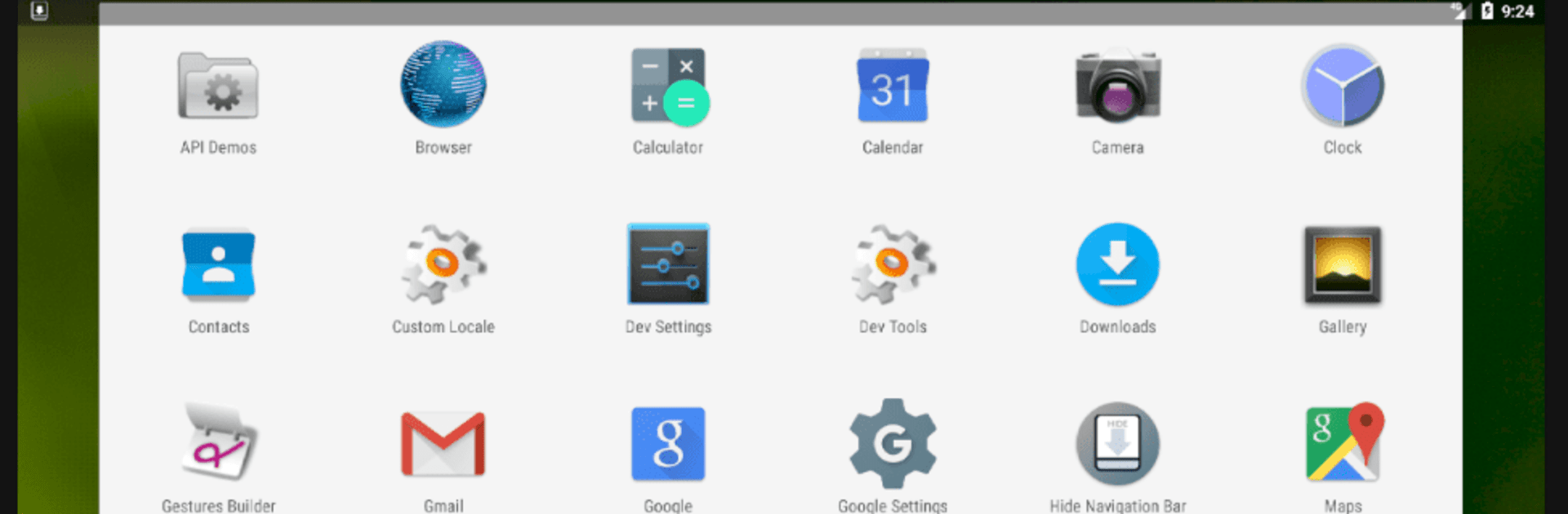Why limit yourself to your small screen on the phone? Run Hide Navigation Bar, an app by Dronec, best experienced on your PC or Mac with BlueStacks, the world’s #1 Android emulator.
About the App
Hide Navigation Bar, crafted by Dronec, is a powerful tool that lets you seamlessly control your device’s navigation bar visibility. Need more screen space? This app offers a straightforward interface to hide the navigation bar and switch to immersive mode effortlessly, although it doesn’t work on Android 11 and up.
App Features
Instant Toggle
– Hide or show the navigation and notification bars with one quick tap. Perfect for those moments when you need every pixel of display!
Immersive Mode
– Dive into a full-screen experience by enabling immersive mode, making your screen feel expansive.
Notification Bar Actions
– Access app actions directly from your notification bar, providing quick and easy control.
How to Grant Permissions
– Enable Developer Options: Navigate to Settings > About phone and tap Build number 7 times.
– Install ADB: Set it up on your computer following the guide on the Android Developer site.
– Connect and Debug: Link your device via USB, enable USB debugging, and execute the provided command.
Note: This procedure doesn’t require rooting your device!
Ready to experience Hide Navigation Bar on a bigger screen, in all its glory? Download BlueStacks now.