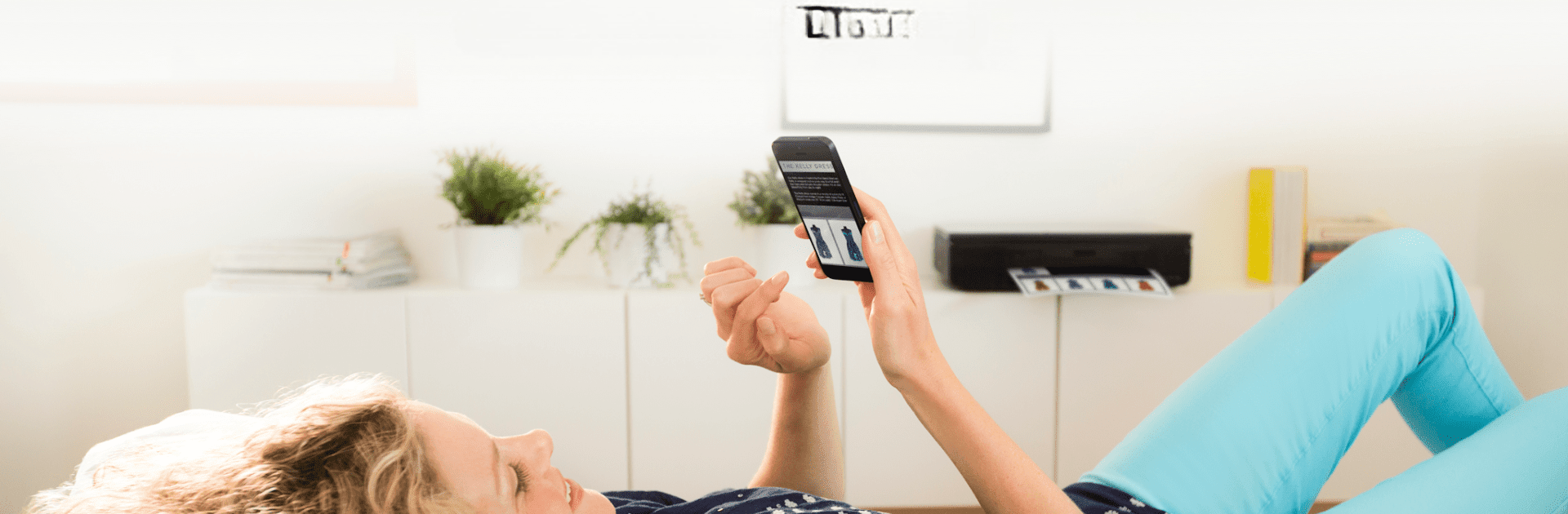Upgrade your experience. Try HP Print Service Plugin, the fantastic Productivity app from HP Inc., from the comfort of your laptop, PC, or Mac, only on BlueStacks.
About the App
The HP Print Service Plugin by HP Inc. is your go-to tool for seamless printing from Android devices. Easily print documents, emails, and photos from any print-supported application to a range of HP printers. Whether you’re on the same network, using Wi-Fi Direct, or connecting via a USB On-the-Go cable, printing is just a tap away.
App Features
Versatile Printer Support
Connect effortlessly to HP OfficeJet, LaserJet, DesignJet, Photosmart, DeskJet, and Envy printers.
Simple Integration
Print quickly by selecting ‘Print’ or sharing to PSP directly from the app’s menu.
Network Flexibility
Print from devices on the same network or via Wi-Fi Direct for convenient wireless printing.
User-Friendly Navigation
Menu button locations might vary, but don’t worry, the plugin’s simplicity shines through all Android™ devices.
Wide Compatibility
Compatible with Android™ Lollipop™ (v5.0) or newer. Certain settings might need a tweak in Android 6 or earlier—just a little heads up!
And hey, for the curious minds, BlueStacks provides an alternative avenue for desktop integration.
Switch to BlueStacks and make the most of your apps on your PC or Mac.