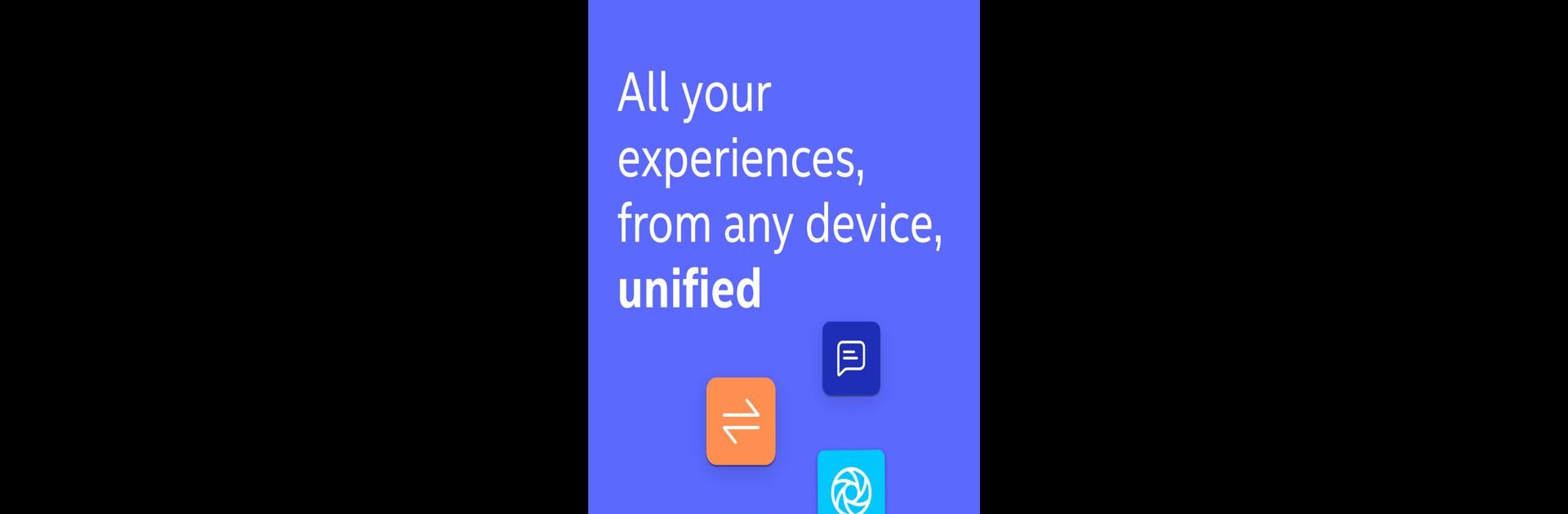What’s better than using Intel® Unison™ by Intel Corporation? Well, try it on a big screen, on your PC or Mac, with BlueStacks to see the difference.
About the App
Meet Intel® Unison™ – your passport to a connected world where juggling multiple devices becomes a breeze. Designed by Intel Corporation and sitting comfortably in the realm of Productivity apps, Intel® Unison™ unites your mobile device with your PC, creating an experience that’s as seamless as switching between your favorite shows. Expect effortless transitions and a setup that’s as simple as it gets.
App Features
-
Seamless Device Connection
Easily bridge your mobile device and PC with Intel® Unison™. Whether you’re switching from work to playing the latest mobile games on BlueStacks or managing tasks, it keeps everything synchronized. -
Universal Compatibility
Works flawlessly with select Windows-based PCs. Simply ensure that both your devices are rocking a supported OS version, and you’re good to go. -
Simple Setup
No technical wizardry here. Install the app on your phone or tablet, find or download the companion PC app, and just follow the easy-peasy instructions from there. -
Smooth User Experience
Enjoy an interface that’s intuitive and user-friendly, ensuring that tech hassles don’t slow you down.
Switch to BlueStacks and make the most of your apps on your PC or Mac.